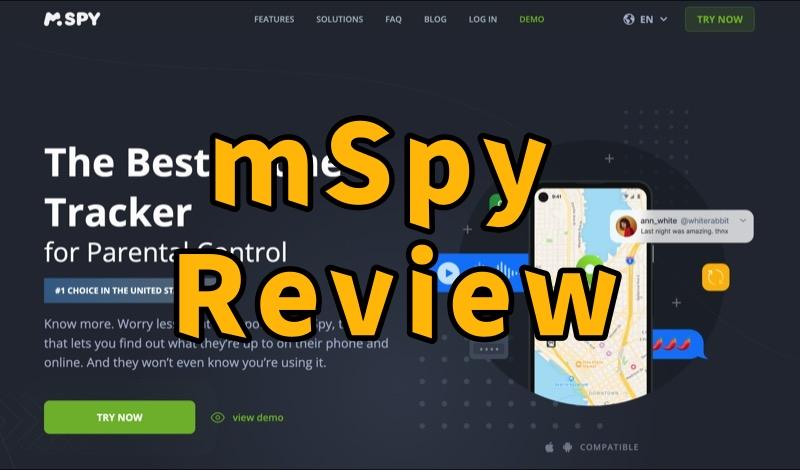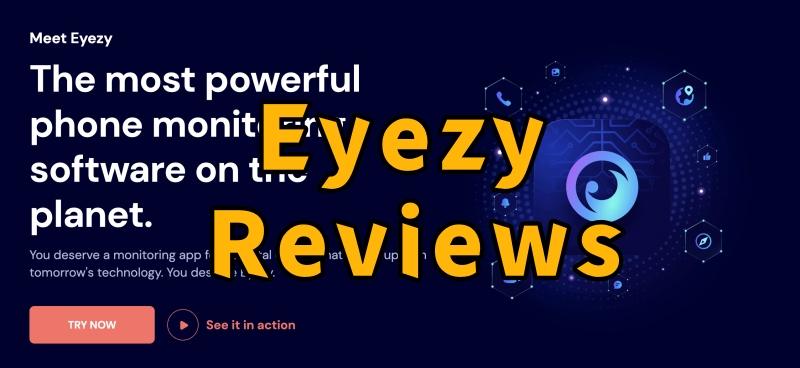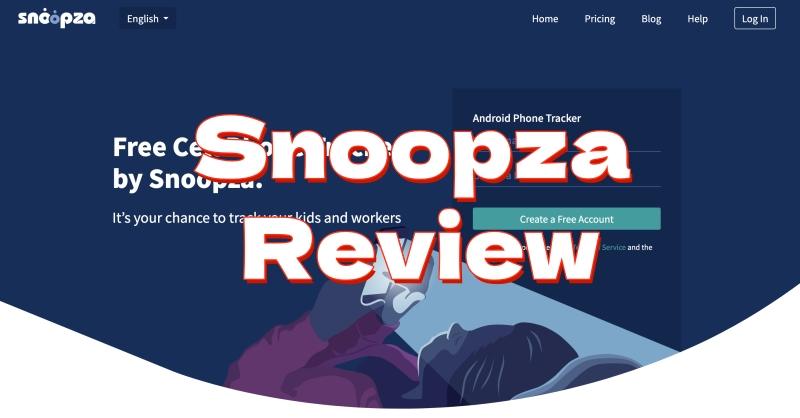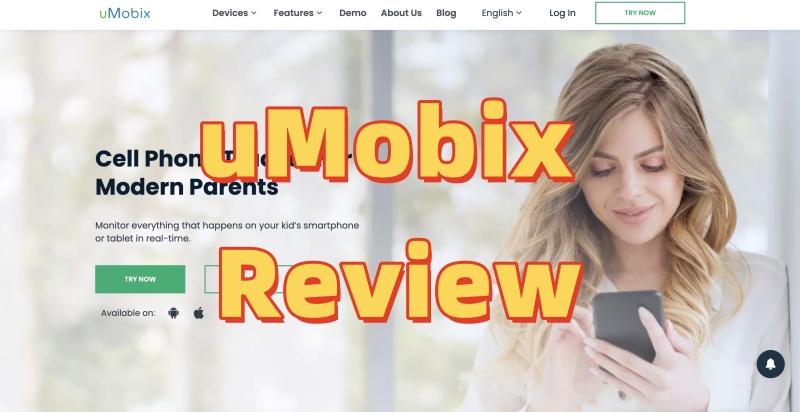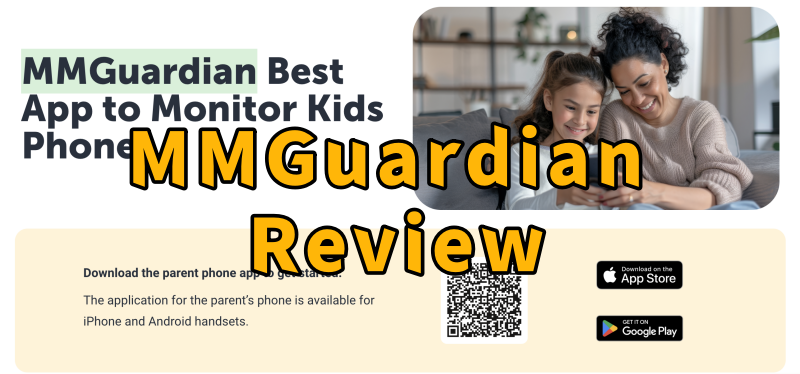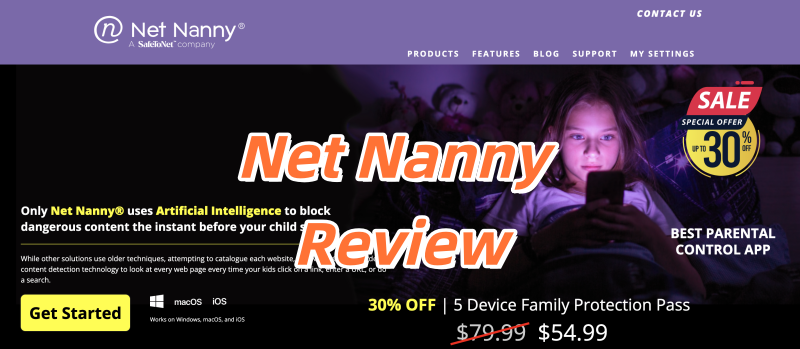Looking for a reliable way to keep your children safe online? This article provides a detailed Qustodio review, focusing on one of the top phone monitoring tools available for parents today. As kids spend more time on devices, understanding how to protect them from risks like cyberbullying or inappropriate content is more important than ever. We’ll explore Qustodio’s main features, discuss its advantages and disadvantages. Let’s see if Qustodio is worth the price in 2025.
Qustodio Overview: What Exactly Is It?
Qustodio is a popular parental control program designed to help families manage and protect their children’s online experiences. It offers many features to make the internet a safer place for kids across different devices.
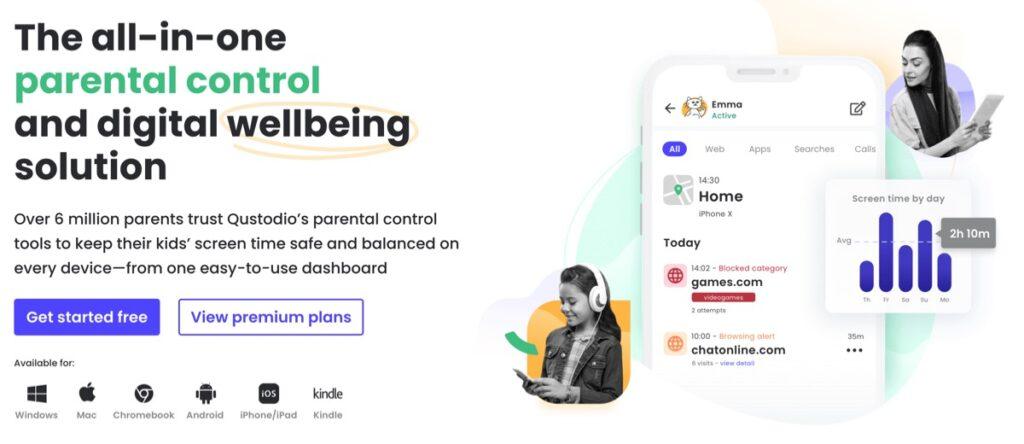
Essentially, Qustodio acts like a digital helper, allowing parents to set rules and see what their children are doing online. It aims to be a complete solution, covering everything from blocking websites to setting time limits, helping children explore the digital world safely.
Who Is Qustodio For?
Qustodio is a good choice for parents who want one tool to oversee their children’s device use and online behavior. It’s especially helpful for families with several children and many devices, as it lets parents manage everything from one central spot.
In-Depth Analysis of Qustodio’s Core Phone Monitoring Features
Let’s look closely at the specific features Qustodio offers that are key for effective phone monitoring.
Comprehensive Activity Monitoring
Qustodio provides parents with a detailed view of what their kids are doing online.
- Web Filtering and Internet Usage Tracking: This feature lets you block websites by category (like adult content or gambling) or create your own list of blocked sites. You can also see a report of all websites your child has visited, making sure they only go to safe places online.
- Application Blocking and Usage Control: Kids spend a lot of time on apps. Qustodio shows you which apps your child uses most and for how long. You can also completely block certain apps or set time limits for them, which helps prevent too much time spent on games or social media.
- YouTube Monitoring and Video Content Supervision: Since YouTube is so popular with children, Qustodio has specific tools to watch YouTube viewing history and block inappropriate videos or channels, adding extra protection.
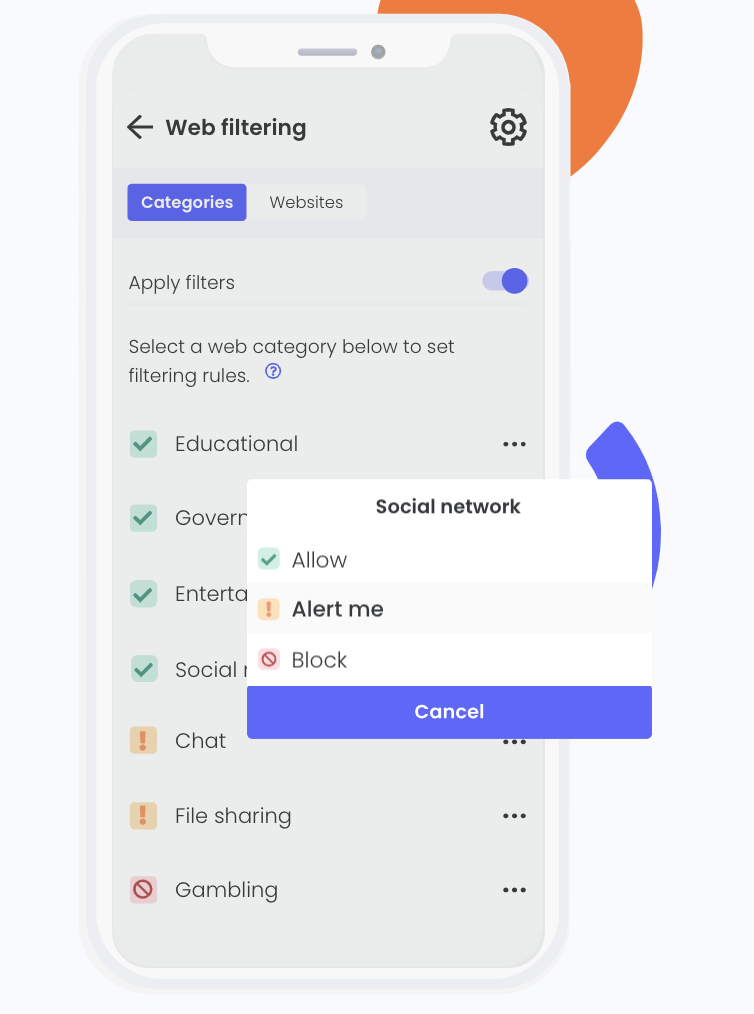
Communication Monitoring Capabilities
Knowing who your child is talking to is very important.
- Call and SMS Tracking: While not all parental control apps offer this, Qustodio can track incoming and outgoing calls and text messages on Android devices. This provides records of who your child is communicating with.
- Social Media Monitoring: Qustodio aims to give insights into social media use. It helps parents understand how much time is spent on platforms like Instagram and TikTok. However, very detailed content monitoring can depend on the specific platform and device, due to privacy settings.
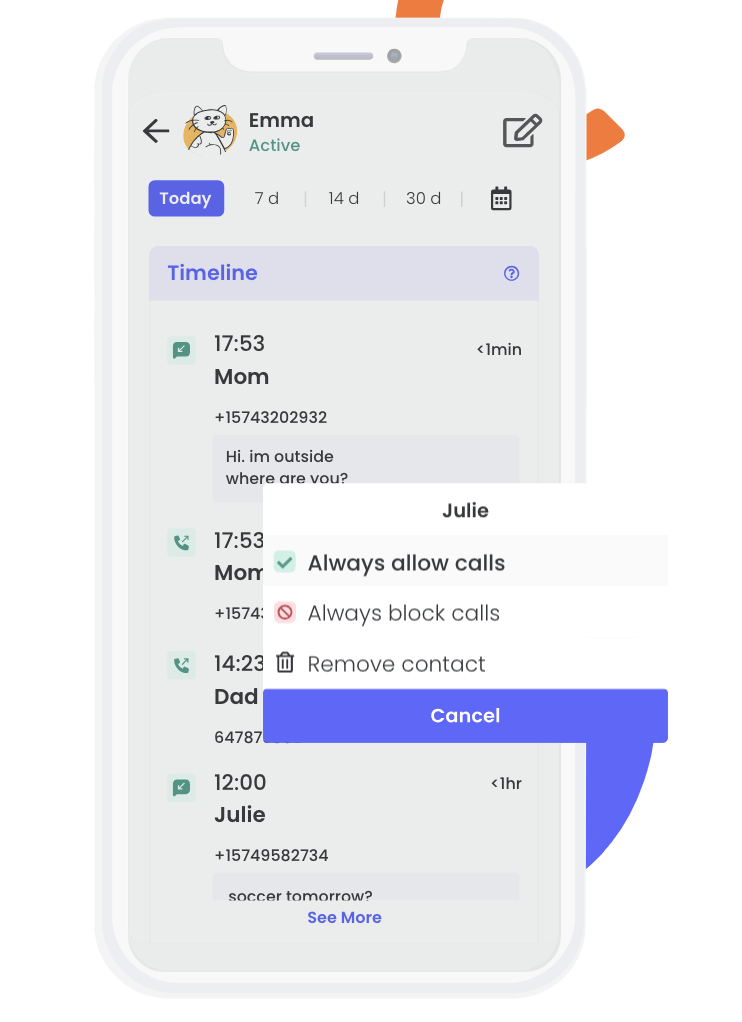
Location Tracking and Geofencing for Peace of Mind
Knowing where your child is can really ease your worries.
- Real-time Location Updates: Qustodio’s location tracking feature lets you see your child’s exact location on a map, giving you instant reassurance.
- Setting Safe Zones with Geofencing: You can mark specific areas, like home or school, as “safe zones.” If your child enters or leaves these zones, you’ll get an alert, confirming they are where they should be.
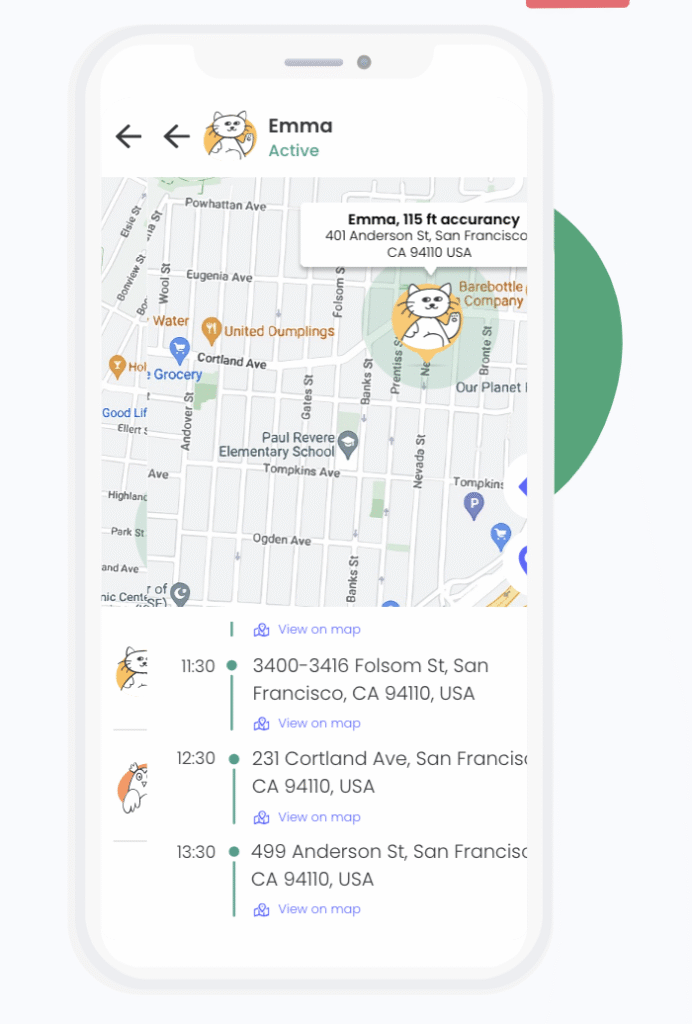
Screen Time Management and Digital Well-being
Finding a good balance between screen time and other activities is vital for healthy development.
- Daily Time Limits and Schedules: Qustodio allows you to set overall daily screen time limits for devices. You can also create schedules for when devices can and cannot be used, for example, blocking access during school hours or bedtime.
- Restricting Device Usage: If you need to enforce a quick break or temporarily stop device use, Qustodio lets you lock a device instantly from afar.
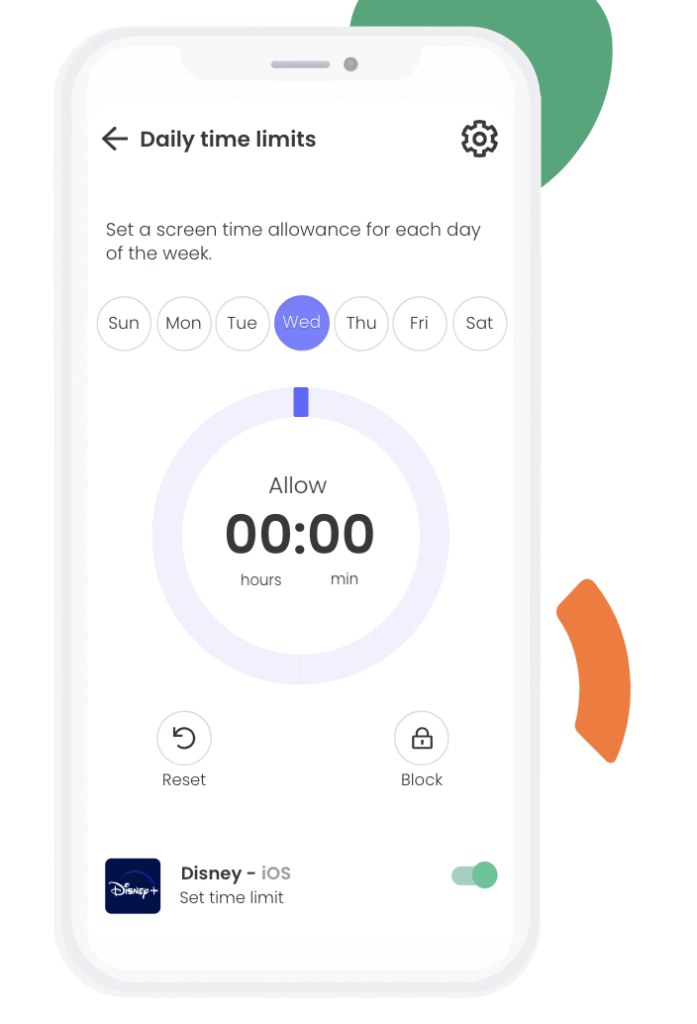
Additional Features Relevant to Phone Monitoring
Qustodio also includes other helpful tools:
- Panic Button Feature: On Android devices, a child can use a panic button to quickly send an alert with their location to trusted contacts in an emergency.
- Does Qustodio Monitor Snapchat and Other Messaging Apps? Qustodio regularly updates its features for popular apps. While it provides usage data for many social apps, directly monitoring content in encrypted messaging apps like Snapchat can be tricky for any parental control software because of privacy rules. It’s always best to check Qustodio’s official website for the latest details on specific app monitoring.
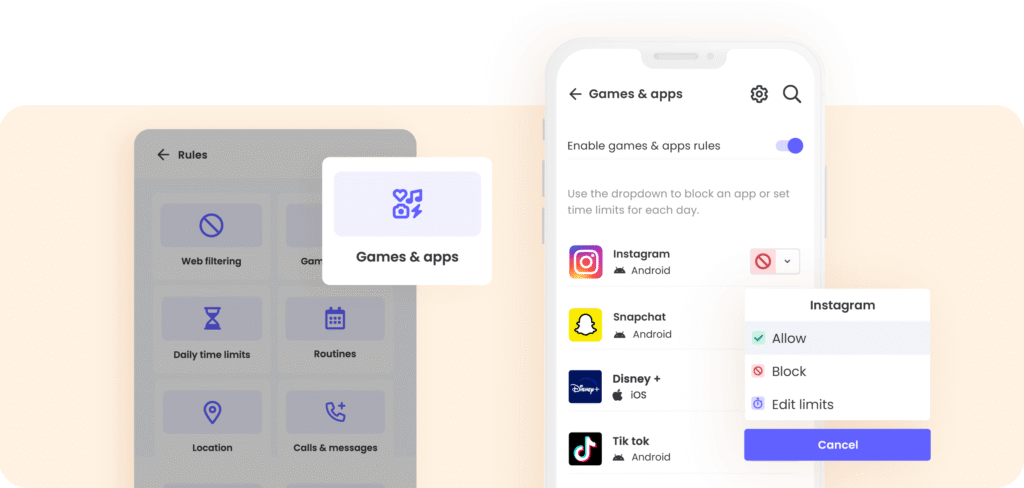
Pros and Cons of Qustodio
Like any tool, Qustodio has its good points and its drawbacks. Understanding both sides can help you decide if it’s the right fit for your family.
Pros
- Offers robust web filtering across various content categories, protecting children from inappropriate sites.
- Provides effective screen time management tools, allowing parents to set daily limits and schedules for device usage.
- Features accurate location tracking with geofencing capabilities, sending alerts when children enter or leave defined safe zones.
- Comes with an intuitive and user-friendly parent dashboard, making it easy to monitor activity and adjust settings.
- Supports a wide range of platforms including Windows, Mac, Android, and iOS, allowing for comprehensive family device coverage.
Cons
- Some advanced features (like detailed call or SMS content monitoring) are limited on iOS devices due to Apple’s privacy restrictions.
- Can sometimes lead to increased battery drain on the monitored device, which might be noticeable.
- The cost can be relatively high compared to some basic alternatives, especially for families needing to monitor many devices.
- Installation often requires physical access to the child’s device and careful granting of various permissions.
- While Qustodio has anti-tampering features, a tech-savvy child might find ways to circumvent or temporarily disable the monitoring.
Qustodio Pricing and Plans
Qustodio offers two main subscription plans, Basic and Complete, each providing different levels of monitoring and features. Here’s a streamlined comparison to help you understand what each plan includes:
| Feature/Plan | Basic Plan | Complete Plan |
|---|---|---|
| Annual Price | $54.95/year | $99.95/year |
| Monthly Equivalent | $4.58/month | $8.33/month |
| Core Protection Features | Games & apps blocking, Daily time limits, Web filtering, Location monitoring, Pause internet access | All Basic features included |
| Advanced Features | Not Included | AI-powered alerts, Social monitoring, Custom routines, App insights |
| Care Plus | Optional ($12.99 additional) | Included Free |
Choosing between the Basic and Complete plan depends on how much control and insight you need. The Complete plan offers more advanced tools like AI alerts and social monitoring for a higher level of digital safety. For the most up-to-date details and any new offers, it’s always wise to visit the official Qustodio website directly.
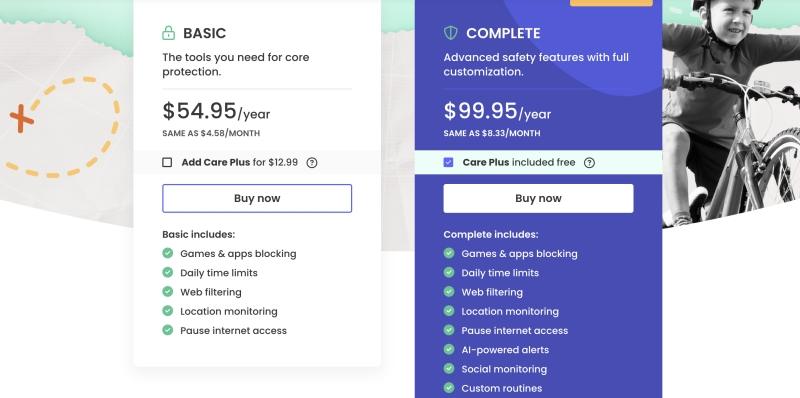
How to Set Up and Use Qustodio
Getting Qustodio up and running is simple, letting you quickly start protecting your family’s digital life. Just follow these three steps:
Step 1: Create Your Qustodio Account
Begin by setting up your Qustodio account on their official website. You can start with a free account or choose to upgrade to a Premium plan for more advanced features that suit your family’s needs.
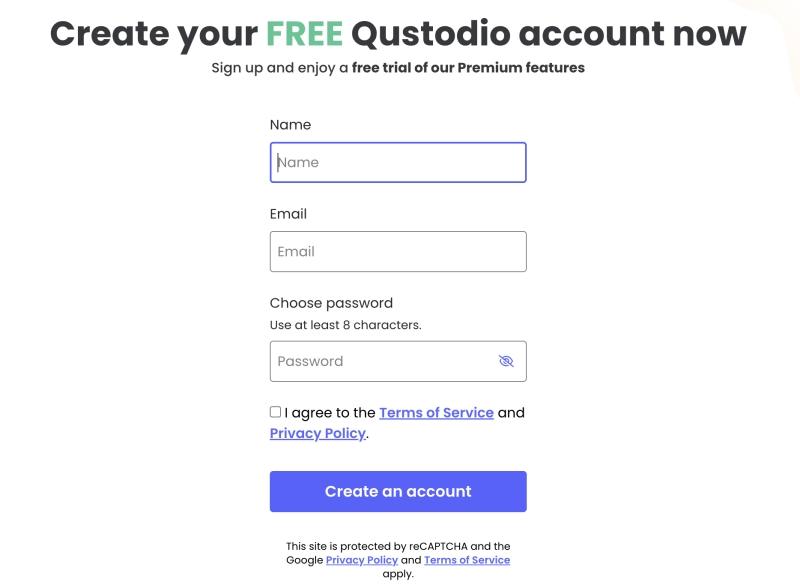
Step 2: Install Qustodio on Your Child’s Devices
After creating your account, install the Qustodio app on your child’s devices. Qustodio supports a wide range of gadgets, including smartphones, tablets (Android, iPhone/iPad), computers (Windows, Mac, Chromebook), and Kindles.
- Download & Log In: Get the software for your child’s device, then log in with your parent account.
- Follow Prompts: Complete the installation by following the on-screen instructions.
- Grant Permissions: Accept all necessary permissions to ensure full protection and effective supervision.
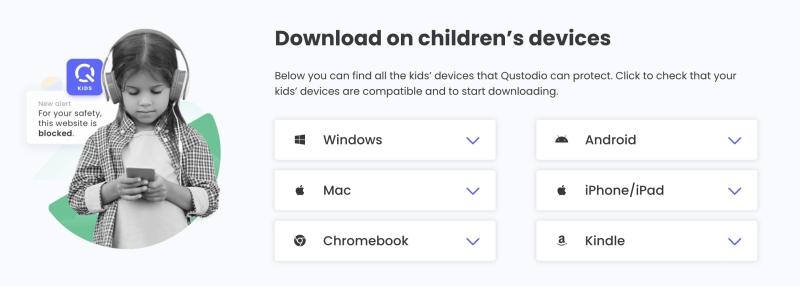
Step 3: Start Supervising from Your Parent Dashboard
Once installed, you’re ready to monitor and manage. Access your personalized dashboard via the Qustodio parent app on your phone or through a web browser. From here, you can:
- View your child’s online activity in real-time.
- Set preferences for email reports and alerts.
- Customize settings to best fit your family’s needs.
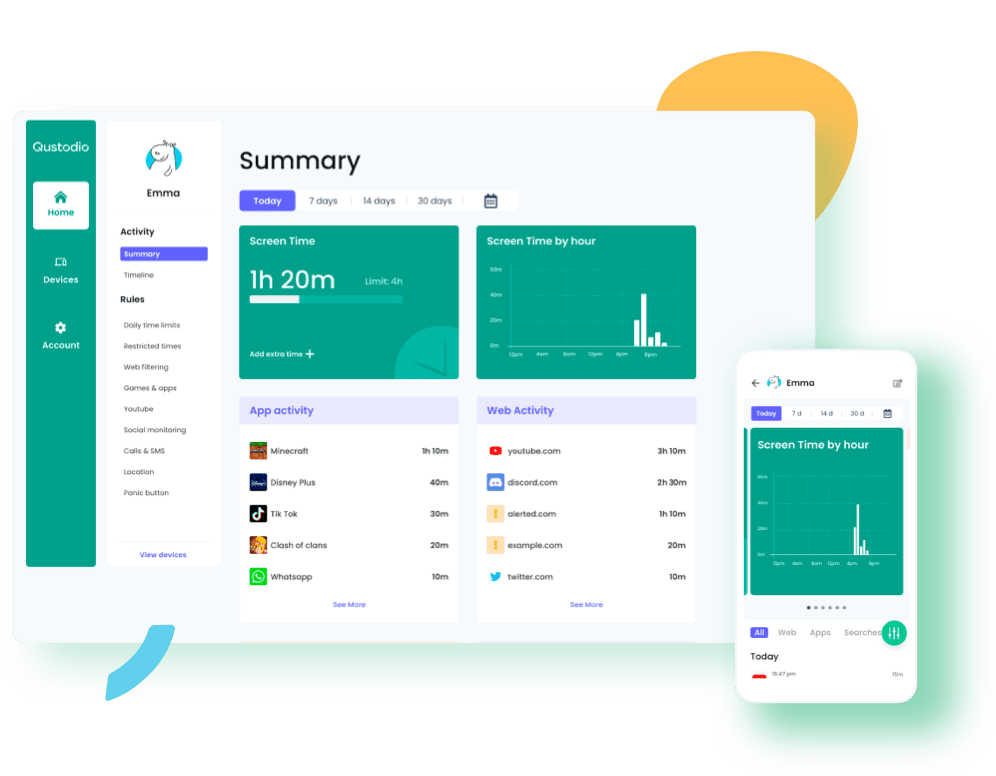
Best Alternative to Qustodio – Famicyber
Famicyber is a comprehensive and user-friendly phone monitoring tool made for today’s families. It is known for being very stable, easy to use, and serious about protecting privacy.
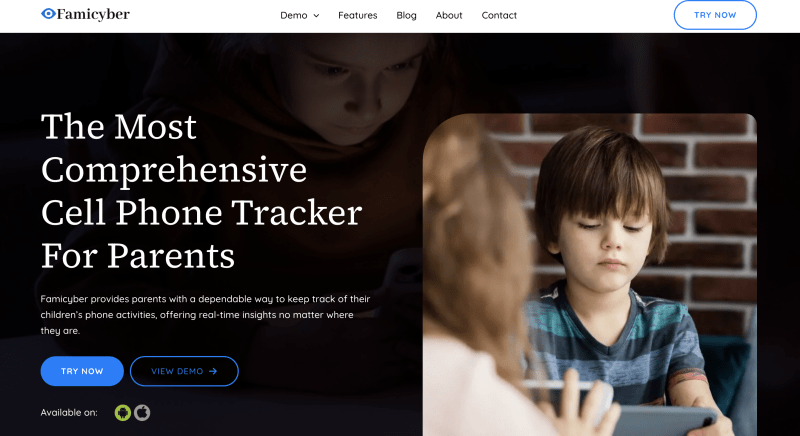
Famicyber’s Core Monitoring Features
- Message Monitoring: Famicyber’s message monitoring feature lets you keep track of text conversations. This helps make sure communication stays safe and responsible, encouraging healthy and respectful interactions.
- Real-Time Location Tracking: Famicyber’s real-time location tracking feature keeps you informed about where your loved ones are. This gives you peace of mind whether they’re at home or out with friends.
- App Oversight: With full app monitoring, you can review installed apps and how they are used. This helps ensure your loved ones are engaging with safe and appropriate content online.
- Record Calls: Famicyber’s call recorder feature allows you to listen to recorded phone calls. This adds an extra layer of security to help ensure safe communication and avoid potential risks.
- Track Keystrokes: Famicyber’s keylogger feature records all keystrokes on the device. This gives you a complete view of what your loved ones type, including messages, searches, and app interactions.
Famicyber User Guide: Get Started in Three Easy Steps
Famicyber’s setup is straightforward, letting you quickly gain insight into your child’s digital world:
Step 1: Visit Famicyber’s Site and Create Your Account
Start by visiting the official Famicyber website. Sign up for your new account using your email and a password. After registering, choose a monitoring plan from the available options that suits your family’s specific requirements.
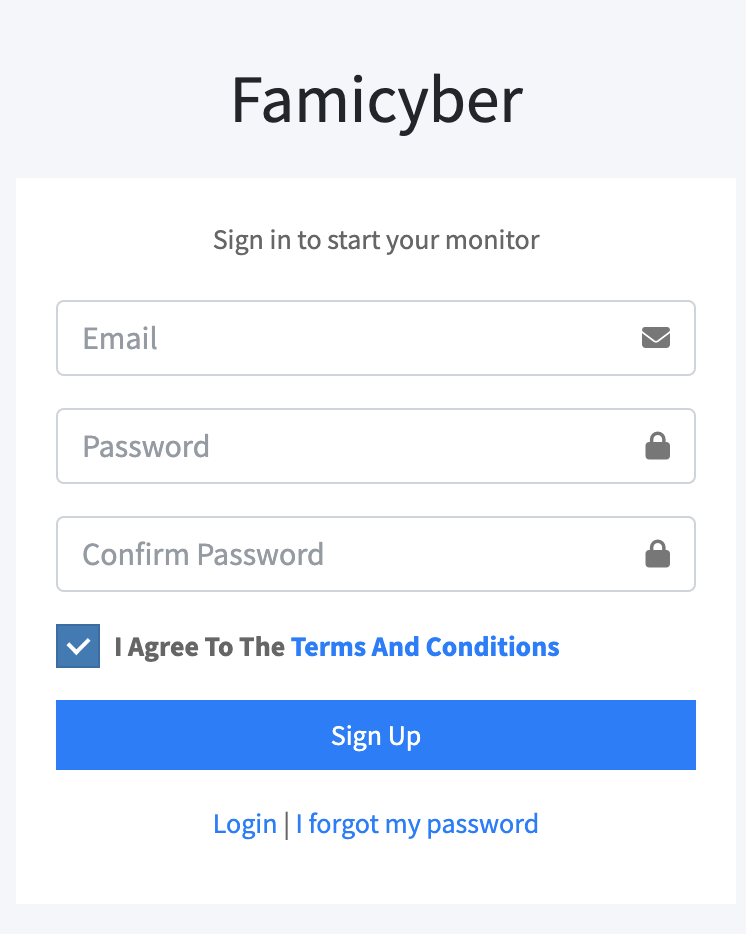
Step 2: Configure Famicyber on Your Child’s Device
Next, set up Famicyber on your child’s device. Instructions vary slightly for Android and iOS:
- For Android: Download and install the Famicyber app directly onto the target device. Afterward, grant the essential permissions for features like SMS monitoring to function correctly.
- For iOS: This setup utilizes iCloud access. Link the target iOS device to your Famicyber dashboard using its iCloud credentials. Crucially, verify that iCloud backup is enabled on the device for seamless data synchronization.
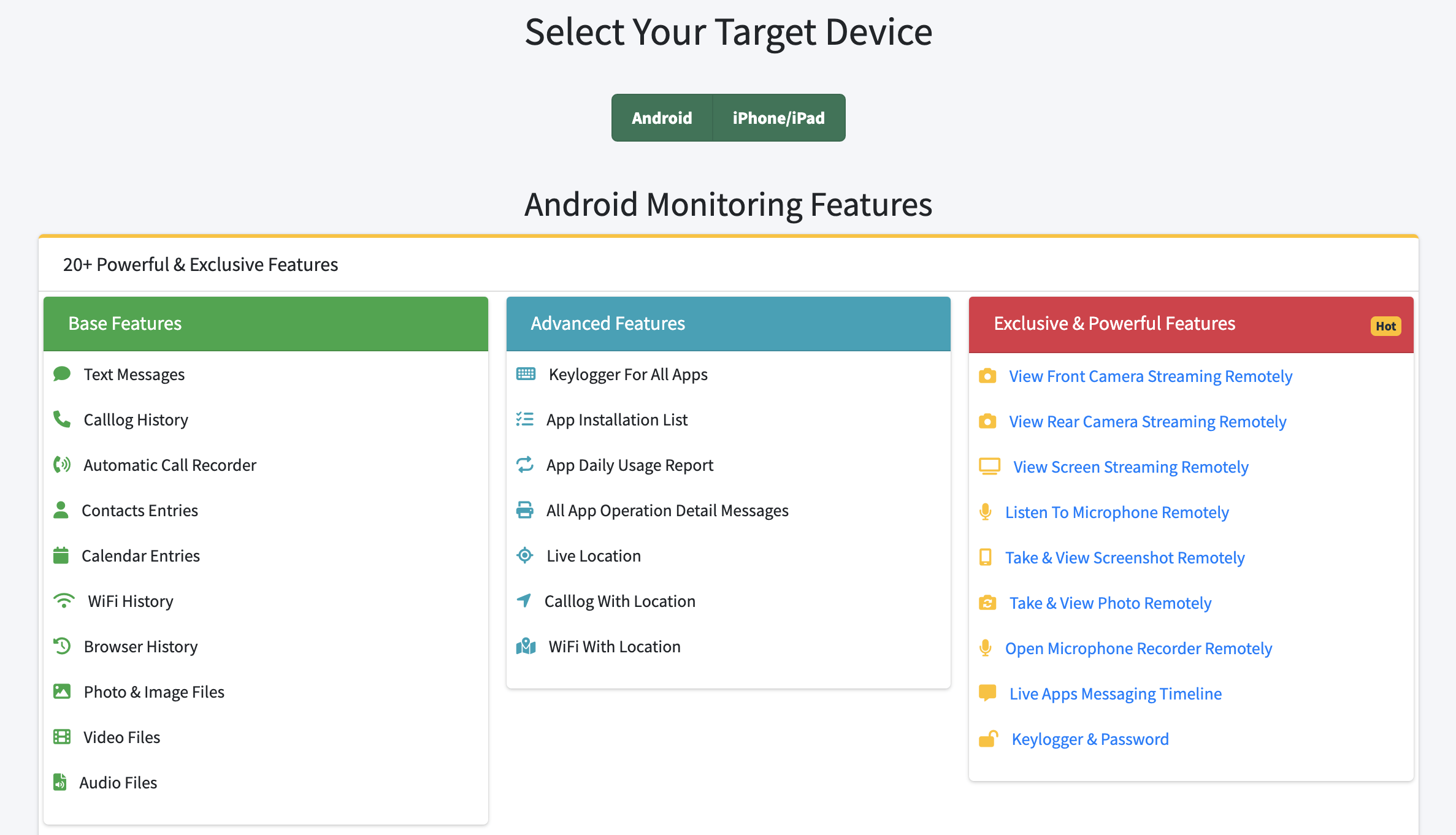
Step 3: Begin Monitoring from Your Online Control Panel
With device setup complete, monitoring can begin. Log into your Famicyber online control panel. Here, you’ll gain immediate access to all collected data and can adjust settings as required.
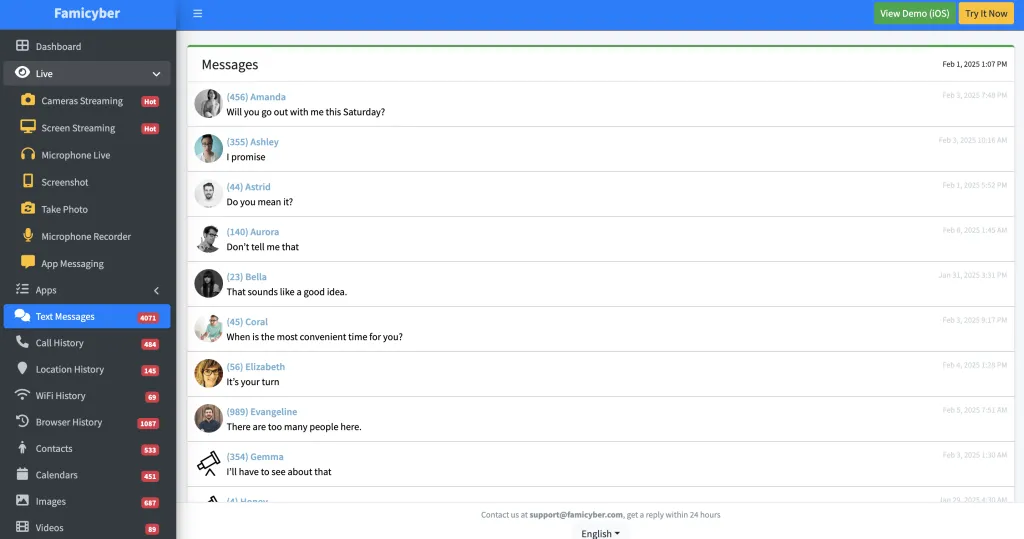
FAQs
Is Qustodio the Right Choice for Your Phone Monitoring Needs?
After looking at its features, pros, and cons, Qustodio stands as a strong choice for parents looking for a full-featured phone monitoring tool. It offers many functions that help manage screen time, block content, and understand children’s online habits.
If you need a reliable and easy-to-use solution with good web filtering and time management, Qustodio is definitely worth considering. However, if you need more detailed monitoring, like recording calls or tracking keystrokes, exploring options like Famicyber might give you the extra security you’re looking for.
Related Articles:
- mSpy Review: The Ultimate Guide for Digital Safety
- How Can I Monitor My Kids Text Messages? Expert Solutions for Parents
- iPhone Parental Controls Guide: Screen Time, Content Filtering & Beyond
- Google Parental Controls: Complete Setup Guide for 2025
Hi, I’m Elaine, a psychologist specializing in digital psychology, focusing on how technology impacts teens and adults. At famicyber.com, I offer advice on managing online behavior, from guiding parents with teens’ screen time to helping partners maintain healthy digital relationships. I hold degrees in Clinical Psychology from Columbia University and have 6 years of experience as a Clinical Psychologist and 4 years as a Researcher.