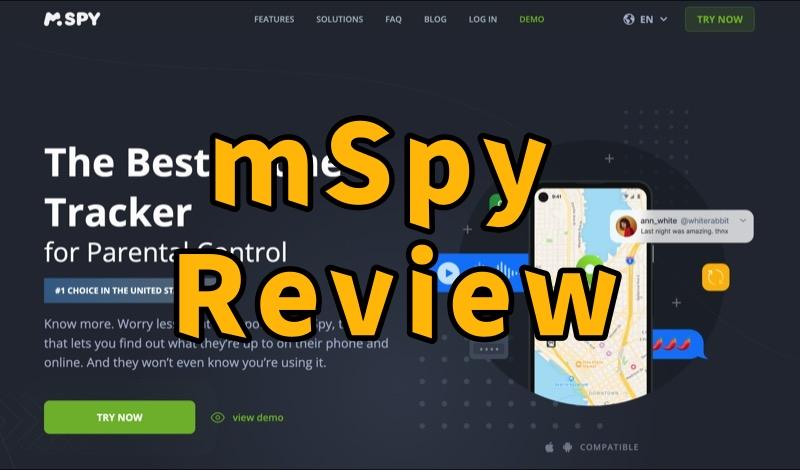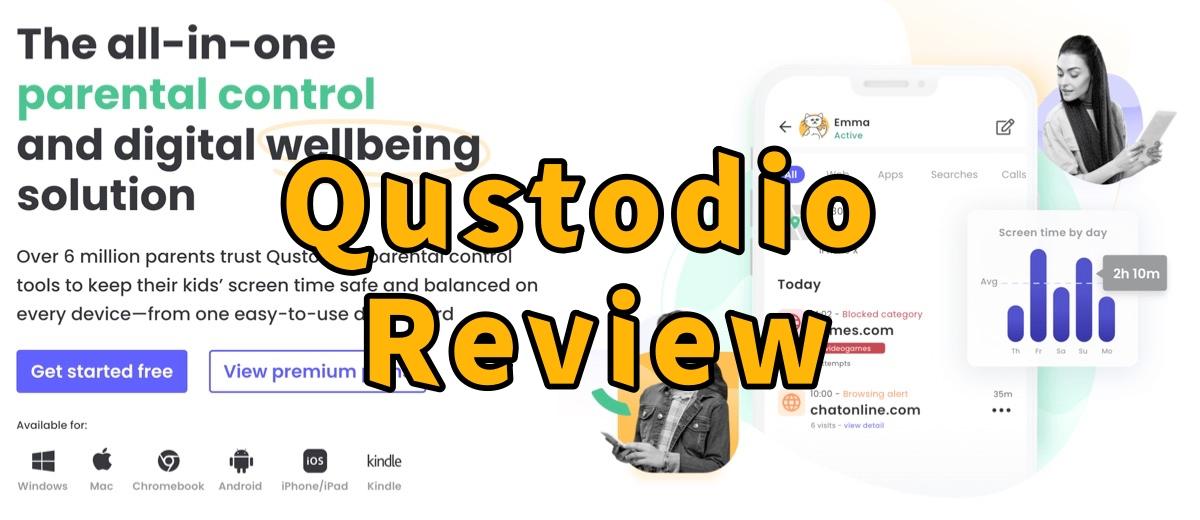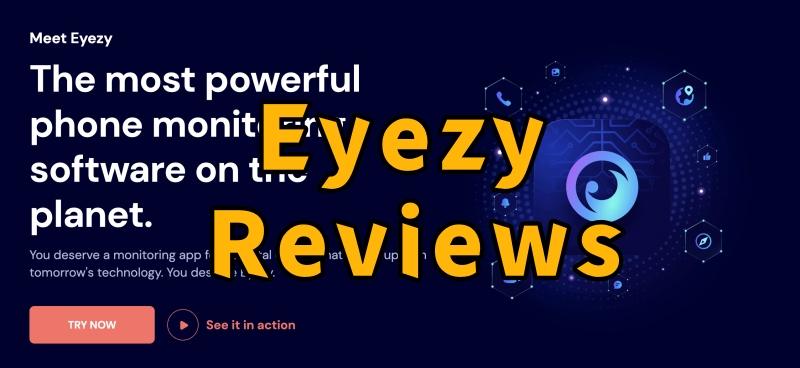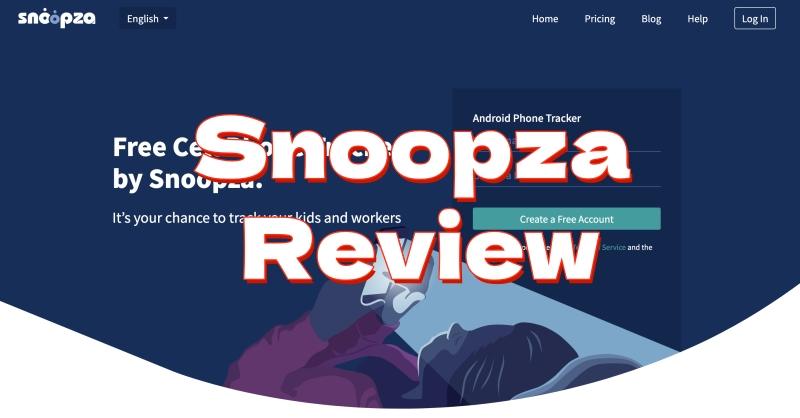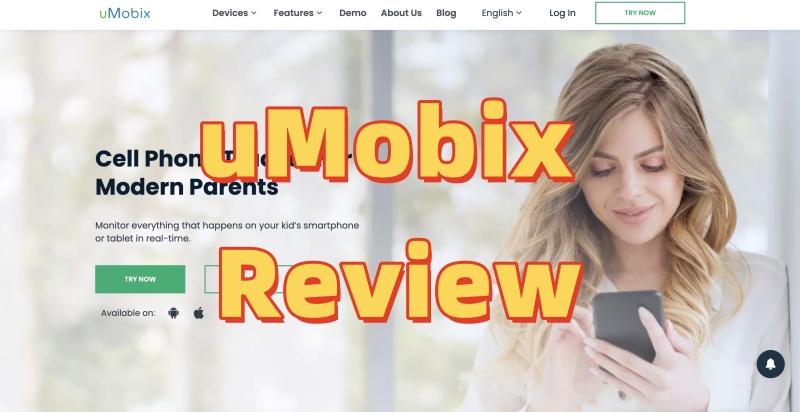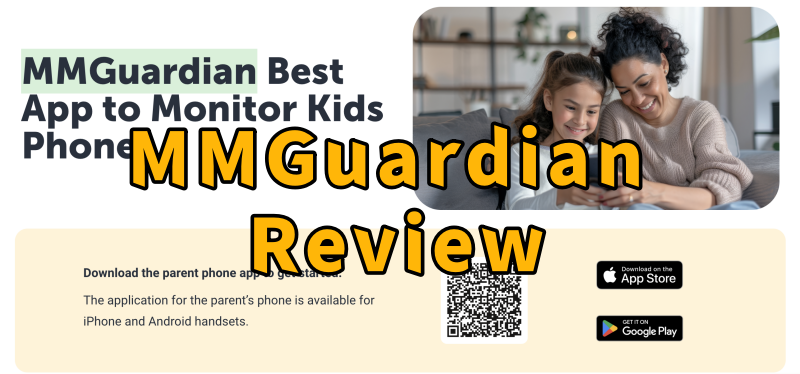As a parent navigating the digital age, you’ve undoubtedly stumbled upon the challenge of keeping your children safe online. Among the myriad of options, Net Nanny often pops up – it’s certainly one of the most recognizable names in parental control. But in 2025, with technology evolving at lightning speed, is it still the top contender? This comprehensive Net Nanny review will give you an honest assessment. We’ll delve into its features, put its real-world performance to the test, and point out its limitations. More crucially, we’ll explore whether simply blocking content is truly sufficient, or if a more robust alternative like Famicyber might be what you actually need for complete peace of mind.
What is Net Nanny?
Essentially, Net Nanny functions as a digital guardian for your child’s online world. Its primary role is to filter the internet content they encounter. The process is straightforward: you install an app on your child’s device (and a companion parent app on your own). This app then diligently scans web pages, applications, and social media feeds in real-time, either blocking or allowing content based on the parameters you’ve set. The beauty of it is the remote control – you can manage everything from your own phone, giving you power over screen time and digital access, even when you’re not physically with them.
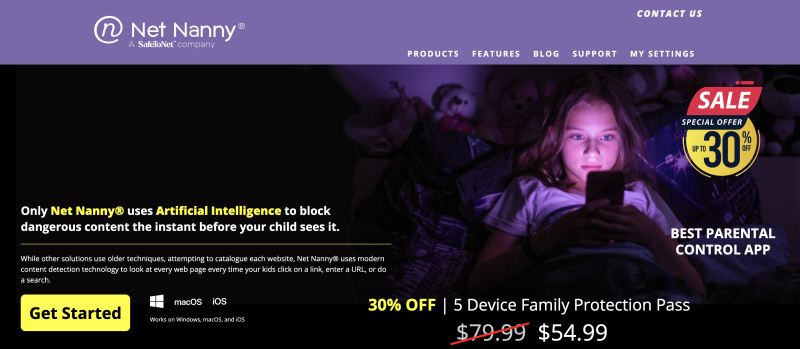
Net Nanny’s Core Capabilities
Net Nanny comes equipped with the standard toolkit you’d anticipate from a parental control application. Let’s break down its key functionalities:
Intelligent Internet Filtering & Web Supervision
We’d argue this is Net Nanny’s strongest suit. It employs dynamic filtering, meaning it analyzes web pages as they load. This is significantly more effective than merely relying on a static blacklist of undesirable websites. You can easily block entire categories, such as pornography, violent content, or drug-related material.
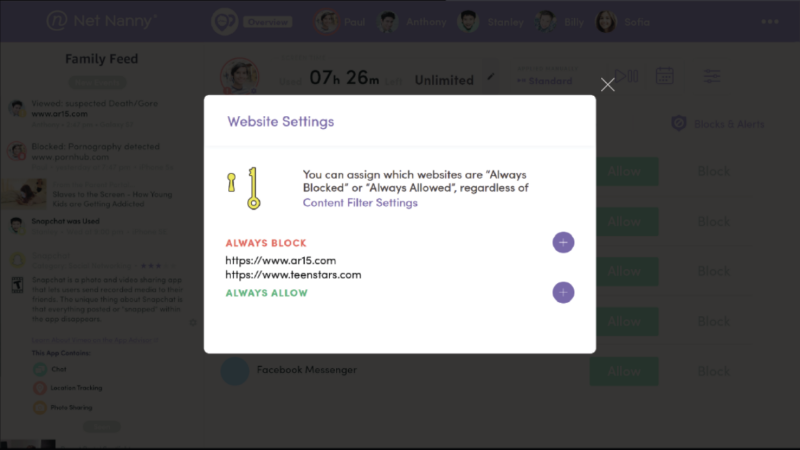
Screen Time Management
If you’re constantly battling over device usage, Net Nanny offers a welcome reprieve. You can set daily screen time limits or create specific schedules. Once the allocated time is up, internet access on their device is automatically paused – a simple, yet effective, boundary.
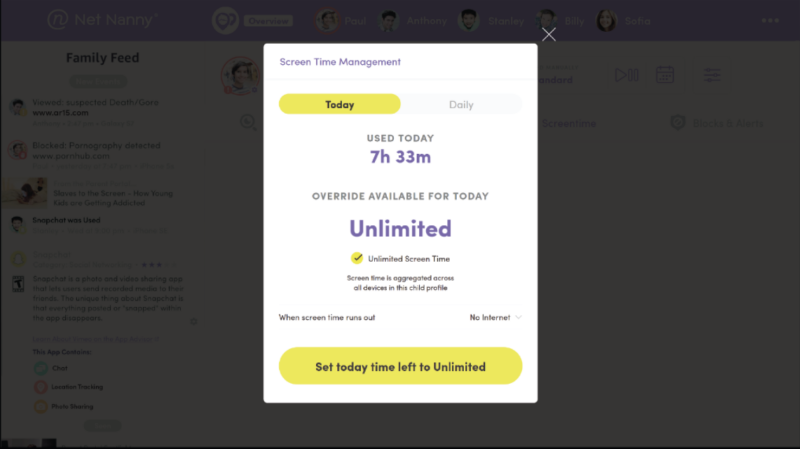
App Blocking & Management
Ever wish you could just make that one addictive game or social media app disappear? Net Nanny allows you to block specific applications entirely on your child’s phone, preventing them from even opening them.
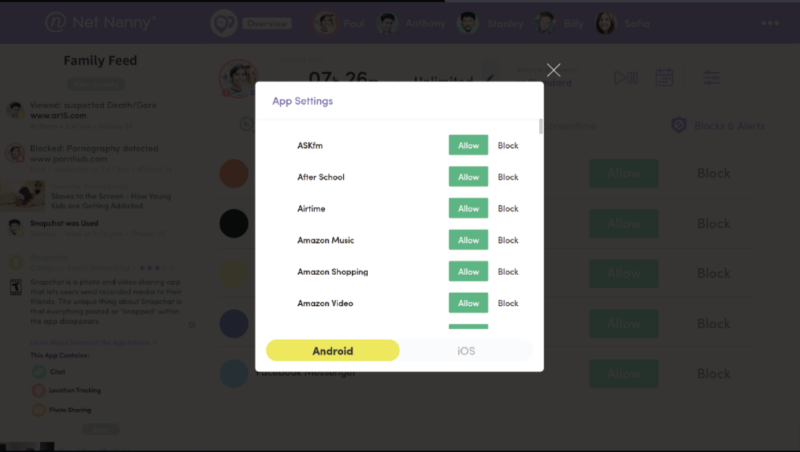
Location Tracking (GPS)
The inclusion of a family map is a reassuring feature. It provides real-time updates on your child’s current location and stores their location history, which we find incredibly helpful for ensuring they get to and from school safely.

Social Media Protection
Net Nanny claims to offer social media protection. Our experience shows it primarily monitors publicly visible content on platforms like YouTube, TikTok, and Instagram, alerting you to potentially risky content based on your settings.
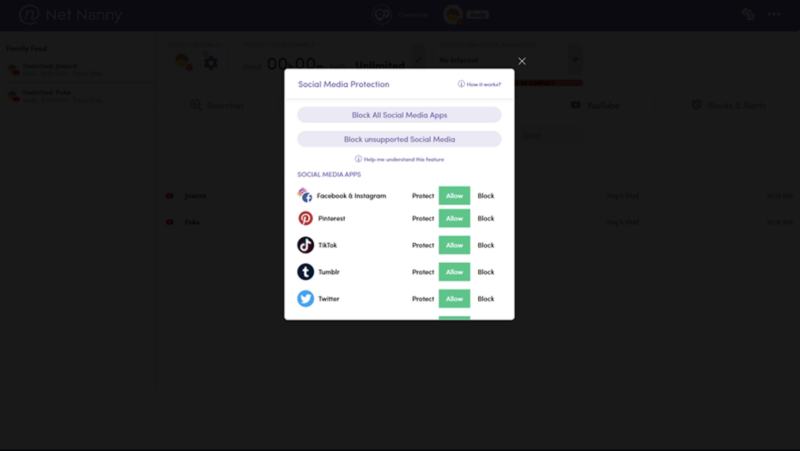
YouTube Monitoring
This feature provides valuable insights, letting you see what your child is searching for and watching on YouTube. It’s a useful window into their interests and potential exposure to inappropriate videos.
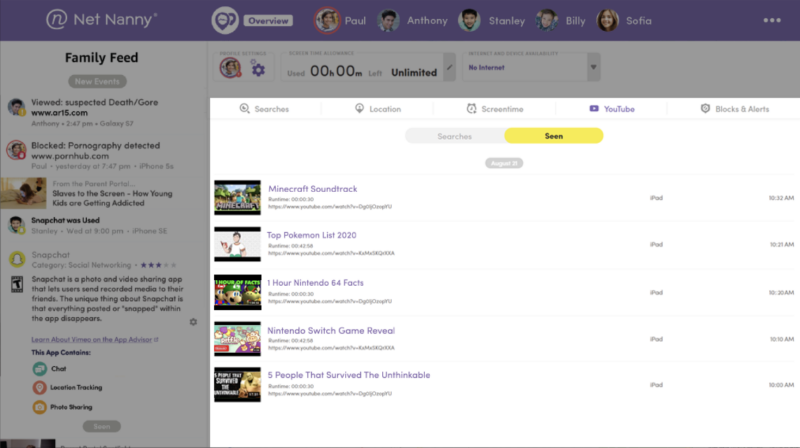
Net Nanny’s Performance
How to Use Net Nanny
Getting started with Net Nanny typically involves a few straightforward steps:
Step 1. Purchase a Plan
First, you’ll select and purchase a subscription plan from the Net Nanny website based on the number of devices you need to protect.
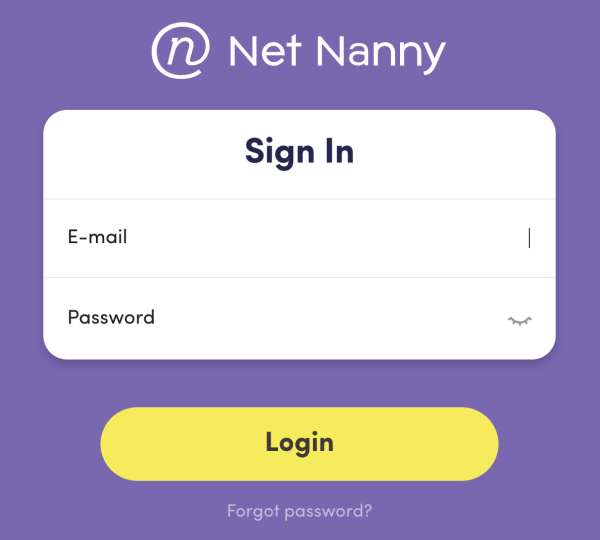
Step 2. Install on Devices
- Child’s Device: Download and install the Net Nanny app on your child’s smartphone, tablet, or computer. You’ll follow the on-screen prompts to grant necessary permissions.
- Parent’s Device: Download the Net Nanny parent app on your own device (or access the web dashboard) to manage settings.
Step 3. Configure Settings
From your parent dashboard, you can customize the rules:
- Set up web filtering categories (e.g., block adult content, violence).
- Define screen time schedules and daily limits for specific apps or overall device usage.
- Choose which apps to block entirely.
Step 4. Monitor Activity
Once configured, Net Nanny will begin monitoring and enforcing your rules. You can view reports, receive alerts, and adjust settings remotely from your parent dashboard.
How Much Does Net Nanny Cost in 2025?
Net Nanny operates on a subscription model, with pricing scaling based on the number of devices you intend to cover. They offer three primary annual plans:
| Plan | Supported Devices | Original Price | Discounted Price | Key Features |
|---|---|---|---|---|
| 1 Desktop | PC & Mac | $49.99/Year | $39.99/Year | Protects one desktop with all Net Nanny® features |
| 5 Devices (Family Protection Pass) | PC, Mac & iOS | $79.99/Year | $54.99/Year | Protects 5 devices with all Net Nanny® features |
| 20 Devices (Best Value) | PC, Mac & iOS | $129.99/Year | $89.99/Year | Protects 20 devices with all Net Nanny® features |
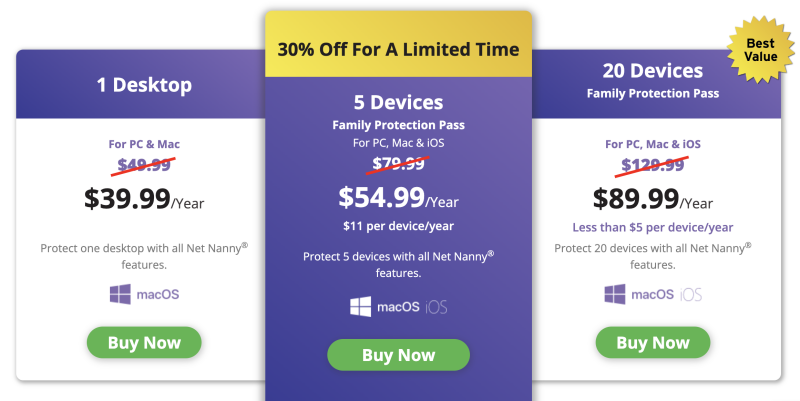
Best Alternative to Net Nanny – Famicyber
Net Nanny is undeniably adept at blocking. But in 2025, modern digital parenting requires more than just putting up digital walls. It’s fundamentally about understanding. Blocking a questionable website tells you little about why your child wanted to visit it. Limiting screen time doesn’t explain what captivated them so intensely.
This is where we believe traditional parental controls often fall short. They leave critical communication gaps. If your concerns extend to cyberbullying, secret conversations, or who your child is connecting with online, you absolutely need to see the full context. You need more than a simple filter—you need a true window into their digital world.
What is Famicyber and What Makes It Different?
This is precisely where Famicyber enters the picture. Famicyber is a truly comprehensive phone monitoring tool designed to give you an all-encompassing view of your child’s digital life. Unlike some parental control apps like uMobix, Snoopza, Qustodio, Eyezy, or mSpy, Famicyber transcends mere blocking. It provides a full picture by letting you see their texts, social media chats, call logs, and much more. It’s engineered to be a discreet yet powerful solution for parents who seek genuine peace of mind.
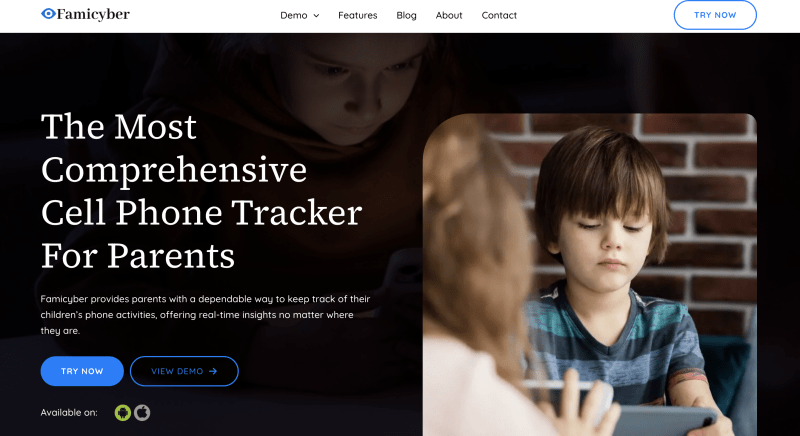
Key Features of Famicyber
- Comprehensive SMS & iMessage Monitoring: Unlike Net Nanny, Famicyber allows you to see the actual content of text messages, both sent and received.
- Extensive Social Media Chat Monitoring: It goes beyond simple blocking to show you direct messages and conversations on popular platforms like WhatsApp, Snapchat, and Messenger.
- Call Log Tracking: Famicyber provides visibility into your child’s call history, including who they are calling and receiving calls from.
- Keylogger: This feature allows you to see everything typed on the target device, offering deeper insight into their online activities and communications.
- Stealth Mode: Famicyber operates discreetly and is not visible on the phone’s home screen, ensuring that monitoring can happen without altering your child’s natural digital behavior.
Famicyber vs. Net Nanny (2025 Comparison)
Let’s pit these two apps against each other. While Net Nanny can be seen as a decent shield, Famicyber, in our assessment, functions more like a complete security system.
| Feature | Net Nanny | Famicyber |
| Browser History Monitoring | ❌ | ✅ |
| App Usage Tracking | ❌ | ✅ |
| Screen Streaming | ❌ | ✅ |
| Location Tracking | ✅ | ✅ |
| SMS & iMessage Monitoring | ❌ | ✅ |
| Call Log Tracking | ❌ | ✅ |
| Social Media Chat Monitoring | Limited | ✅ |
| Keylogger | ❌ | ✅ |
| Stealth Mode | ❌ | ✅ |
How to Get Started with Famicyber in 3 Simple Steps
Getting Famicyber set up is designed to be easy and accessible for users of all technical levels:
Step 1: Create Account & Choose Plan
Begin by visiting the official Famicyber website. You’ll simply create your new account and then select the monitoring plan that best aligns with your family’s requirements.
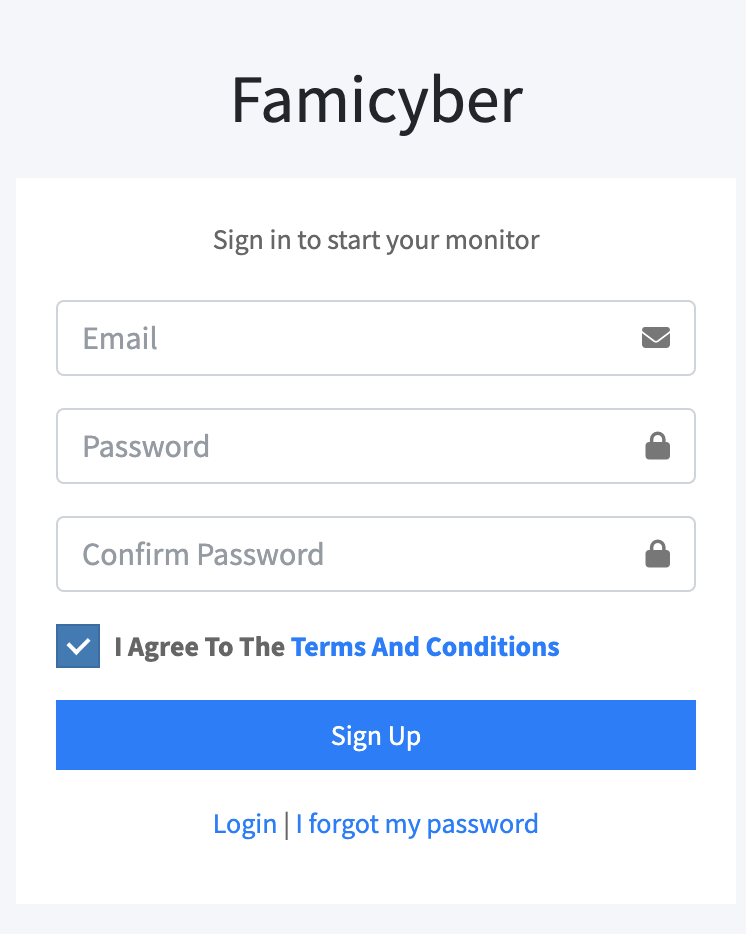
Step 2: Configure Target Device
Next, you’ll set up Famicyber on the specific device you intend to monitor.
- For Android: You’ll directly download and install the Famicyber app onto the Android device, following straightforward prompts to grant the necessary permissions.
- For iOS: The setup involves securely linking the device using its iCloud credentials. Just ensure that iCloud backup is enabled on the target iOS device for successful and continuous monitoring.
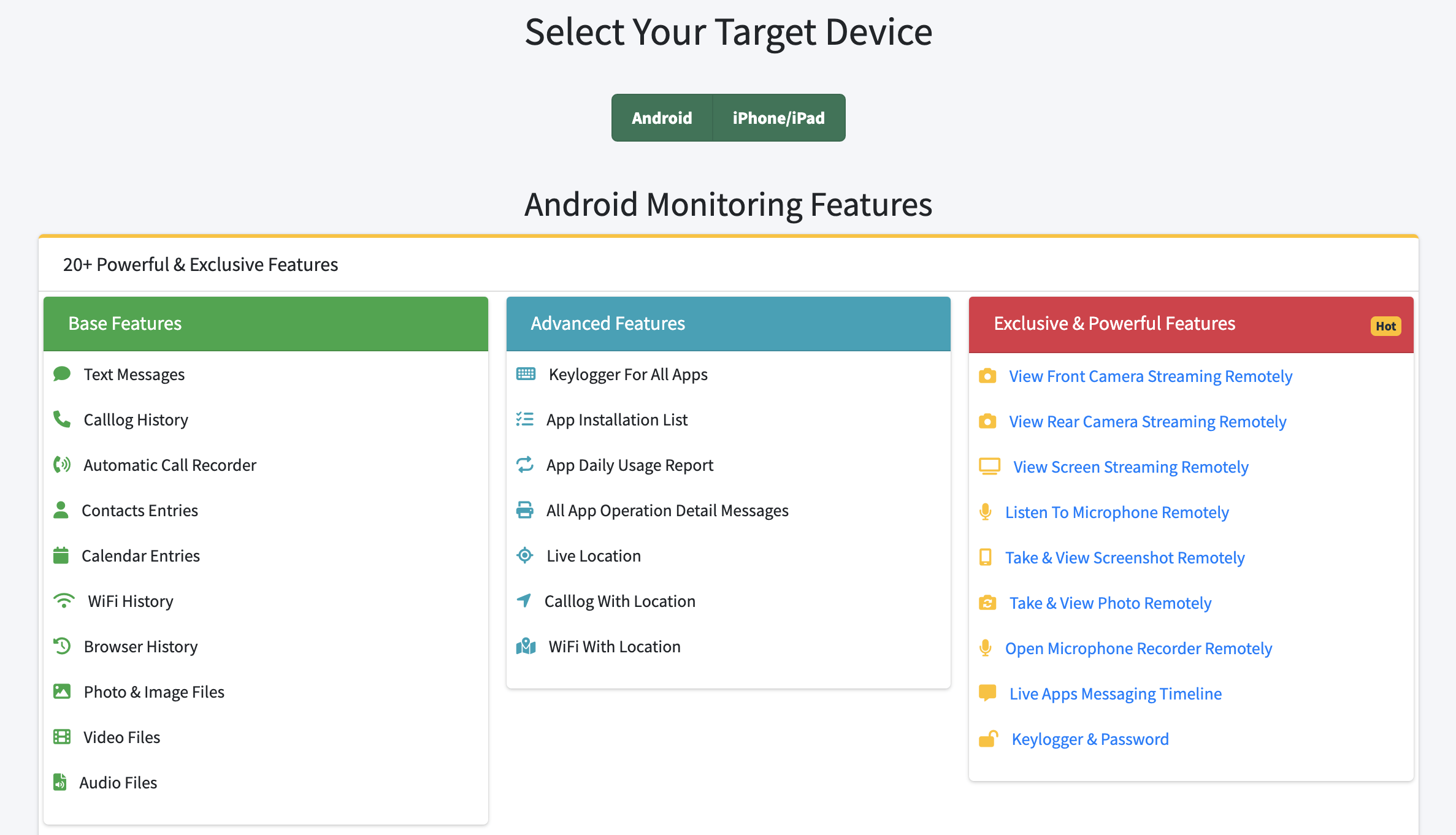
Step 3: Monitor via Online Dashboard
Once the configuration is complete, you can simply log into your secure Famicyber online control panel from any web browser. From this intuitive and user-friendly dashboard, you’ll gain immediate access to all collected data, view comprehensive reports, and have the flexibility to adjust settings instantly, giving you complete oversight of your child’s digital activity.
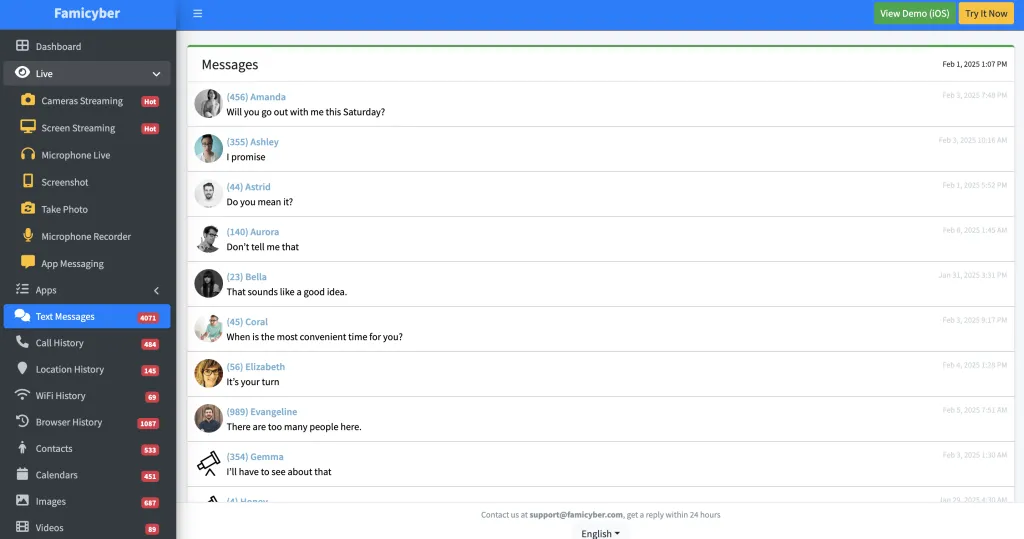
FAQs
Conclusion
After a thorough and practical review, our verdict is quite clear. Net Nanny remains a capable parental control app for foundational needs. Its web filtering is strong, and it manages screen time effectively.
However, the digital landscape of 2025 is far more intricate than just websites. We consistently find that the most significant risks often lurk within private conversations and hidden social media interactions. For this crucial reason, Famicyber emerges as the definite winner for parents who demand comprehensive oversight and genuine peace of mind. It decisively closes the monitoring gaps that Net Nanny leaves wide open, providing you with the vital information you need to truly protect your child.
Don’t settle for just a filter. Get the full picture.
Hi, I’m Elaine, a psychologist specializing in digital psychology, focusing on how technology impacts teens and adults. At famicyber.com, I offer advice on managing online behavior, from guiding parents with teens’ screen time to helping partners maintain healthy digital relationships. I hold degrees in Clinical Psychology from Columbia University and have 6 years of experience as a Clinical Psychologist and 4 years as a Researcher.