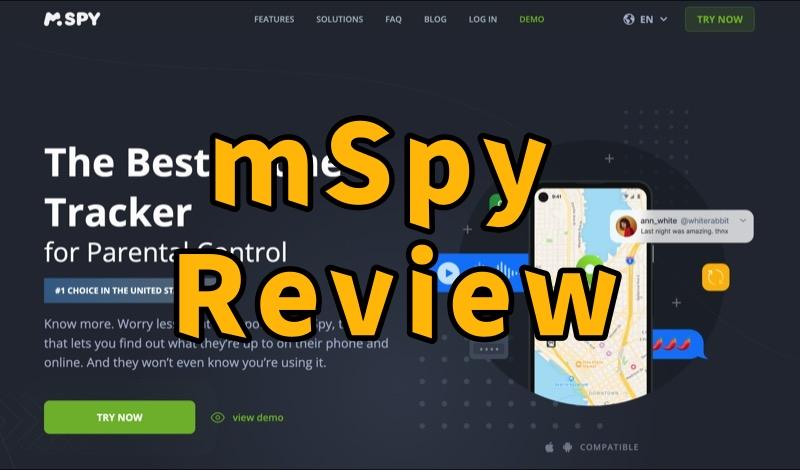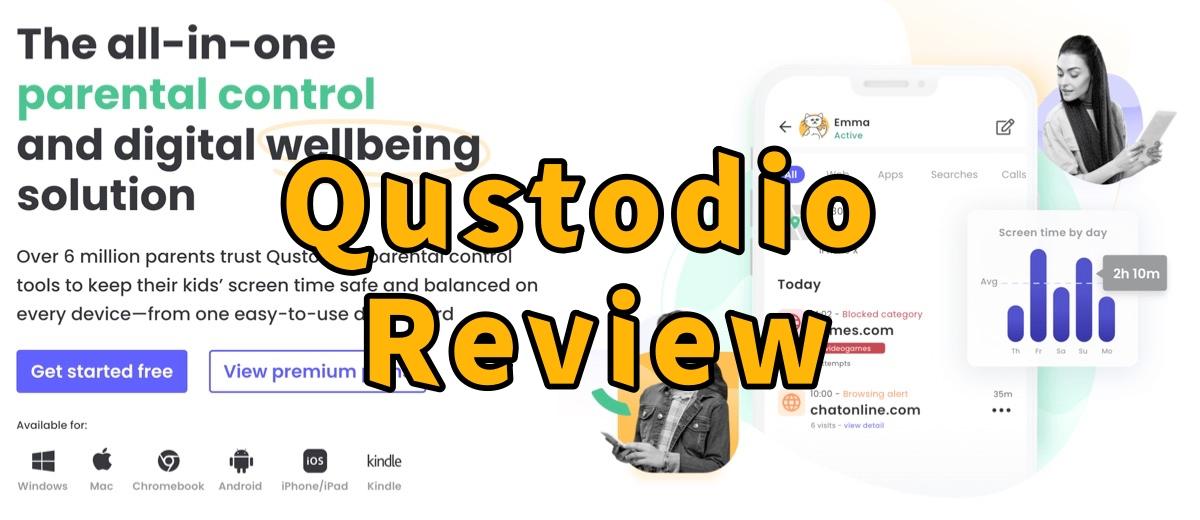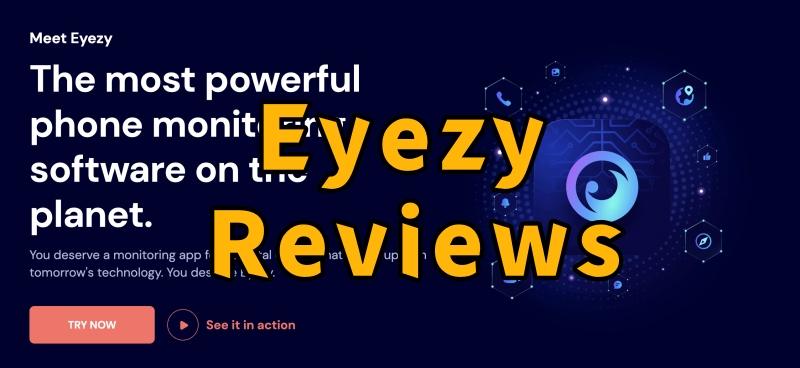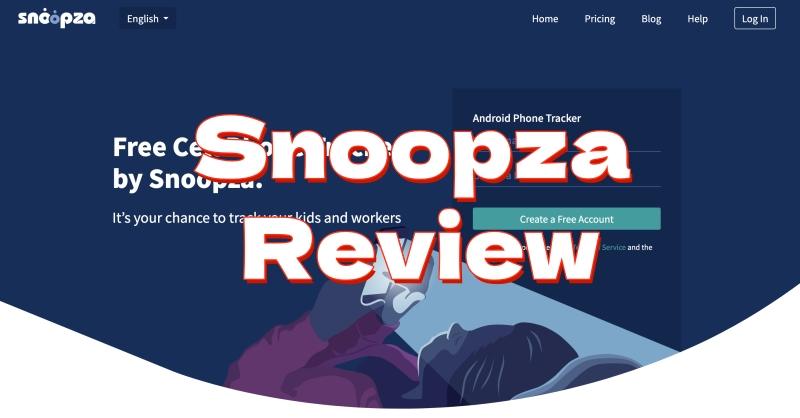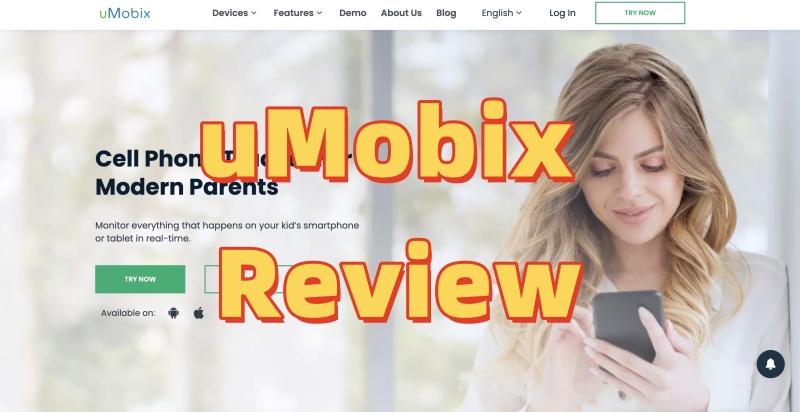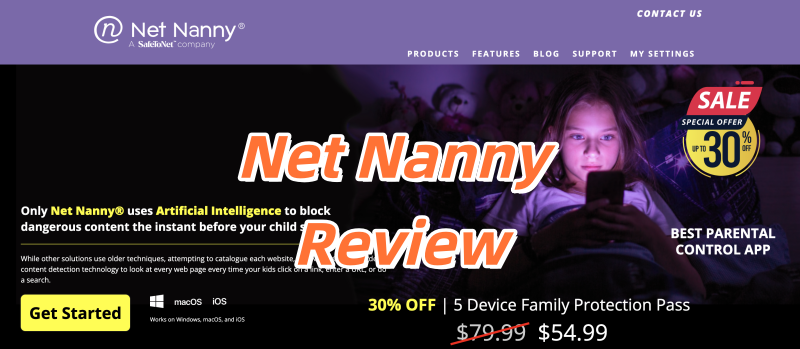Keeping children safe online is a top concern for parents. Kids use smartphones and tablets daily for social media, texting, and Browse. While these devices offer great learning, they also come with risks like cyberbullying, inappropriate content, and online dangers. Phone monitoring apps like MMGuardian offer tools to oversee your children’s digital lives. This review will look closely at MMGuardian’s features, its strengths and weaknesses, and how it compares to other options, including the robust alternative, Famicyber.
MMGuardian at a Glance: What You Need to Know
MMGuardian is a parental control app designed to help parents monitor and manage how their children use smartphones and tablets. It provides insights into online activities, communication, and device usage, helping you guide your kids toward safer digital habits.
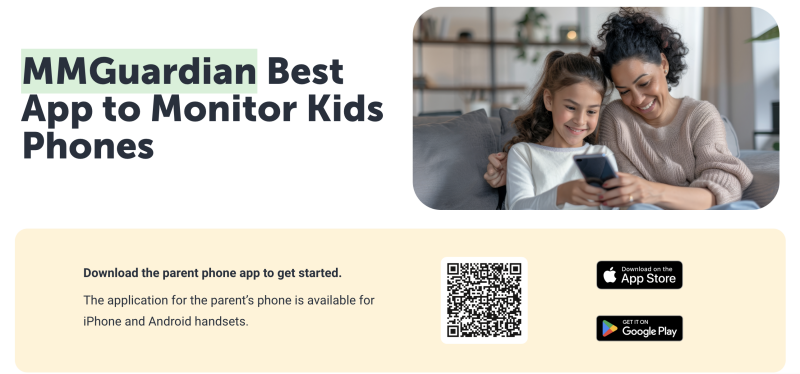
Key Features of MMGuardian
MMGuardian offers a range of tools to help you oversee your child’s digital life. Here are its main features:
- Text Message Monitoring: View SMS and MMS messages sent and received.
- Call and Contact Blocking/Monitoring: See call history and block specific contacts or unknown numbers.
- Social Media Monitoring: Provides some alerts on social media app activity.
- Keyword Alerts: Get instant notifications if specific words appear in communications.
- App Control & Blocking: See installed apps, block unwanted ones, or set time limits.
- Location Tracking & Geofencing: Track real-time location and get alerts when your child enters or leaves defined safe zones.
- Web Filtering & Blocking: Blocks access to inappropriate websites based on categories.
- Screen Time Management: Set daily limits for device use or schedule specific usage times.
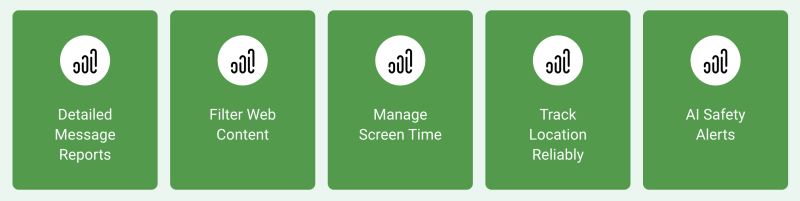
Pros & Cons
Pros of MMGuardian:
- Strong Web Filtering: Blocks inappropriate website content effectively.
- Effective App Control: Allows easy review and blocking of unwanted apps.
- Good Location Tracking: Shows real-time location for peace of mind.
- Comprehensive Reporting: Provides detailed reports on phone activity.
Cons of MMGuardian:
- Setup Can Be Tricky: Initial installation might be complicated, especially for iOS.
- Battery Drain: Can sometimes use a lot of battery on the monitored device.
- Limited iOS Features: Some features are less functional or harder to use on iPhones due to Apple’s rules.
- Cost: Subscription prices can add up, especially for multiple devices.
MMGuardian Pricing and Plans
MMGuardian offers different subscription options to fit various family needs. Prices vary depending on how many devices you want to monitor and the length of your subscription.
| Plan Type | Devices Covered | Monthly Price | Annual Price | Savings (vs. monthly) |
|---|---|---|---|---|
| Single Phone | 1 Child Phone | $4.99 | $49.98 | $9.80/year |
| Family Plan | Up to 5 Child Devices | $9.99 | $99.98 | $19.90/year |
*Prices shown are auto-renewing subscriptions and do not apply to MMGuardian Phone. Annual plans offer savings compared to paying monthly.
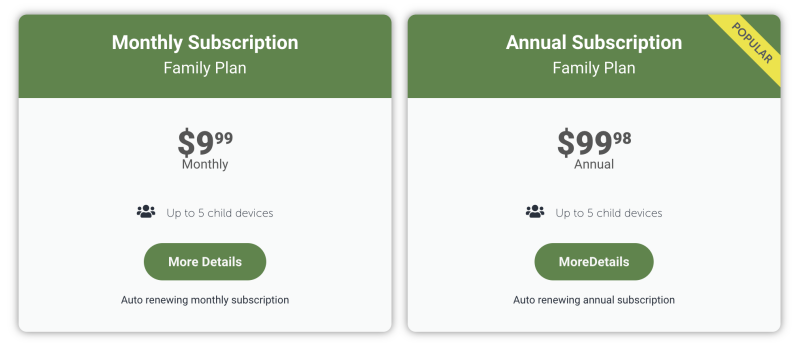
How MMGuardian Works: Getting Started
Setting up MMGuardian involves a few straightforward steps to get both the parent’s and child’s devices ready for monitoring. You’ll need physical access to the child’s phone to complete the installation there.
Step 1. Install Parent Phone App
- First, download the MMGuardian Parent Control app to your own iPhone (from the App Store) or Android phone (from Google Play).
- Then, register for a new account using your email and a password, or simply log in if you already have an MMGuardian account.

Step 2. Install Child Device App
- Next, download the MMGuardian Parental Control app directly onto your child’s phone.
- Log into this app using your MMGuardian account’s email and admin password.
- Carefully follow the on-screen instructions to complete the initial setup process.
- Once you see the main app screen with 6 icons, the device is configured, and you can proceed to the next step.
Step 3. Manage and Monitor
- After setup, use the MMGuardian Parent app on your own phone to configure and manage your child’s phone functions.
- To view message and usage reports, select the “Phone Usage” menu item.
- For sending commands like locking the phone or checking its location, use the “Lock and Location” menu items.
- Features like setting “Time Limits,” “App Control,” “Contact Block,” and “Web Filter” can all be managed by selecting their relevant menu items within the parent app.
- MMGuardian works effectively across compatible Android and iOS devices. Always refer to the latest information on their website for specific device and operating system requirements.
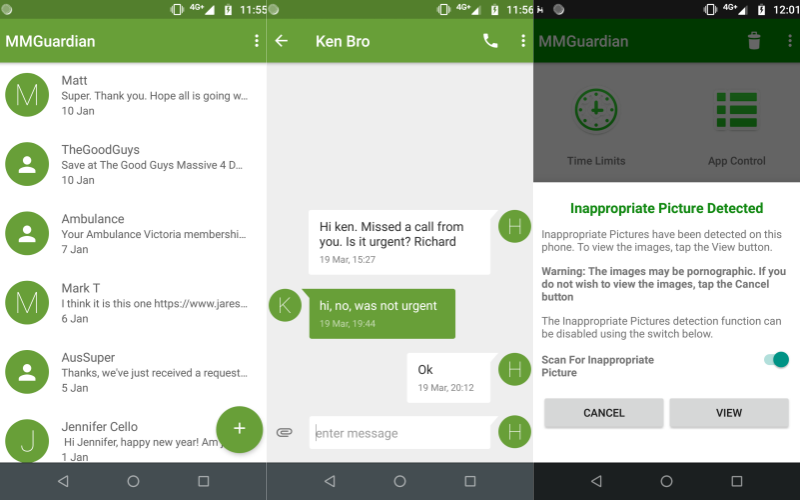
User Experience and Support
The ease of use and quality of customer support are crucial for any monitoring app. MMGuardian’s parent dashboard is generally straightforward for viewing reports and changing settings. However, like all tech products, you might need help at times.
MMGuardian’s customer support usually includes email support and a knowledge base. Response times can vary. It’s always a good idea to check recent user reviews for feedback on their support.
Powerful Alternative to MMGuardian – Famicyber
While MMGuardian is a solid choice for parental control, if you’re looking for a more comprehensive, easy-to-use, and feature-rich alternative, Famicyber is definitely worth considering. Famicyber is designed to offer deeper insights and control, providing greater peace of mind for parents.
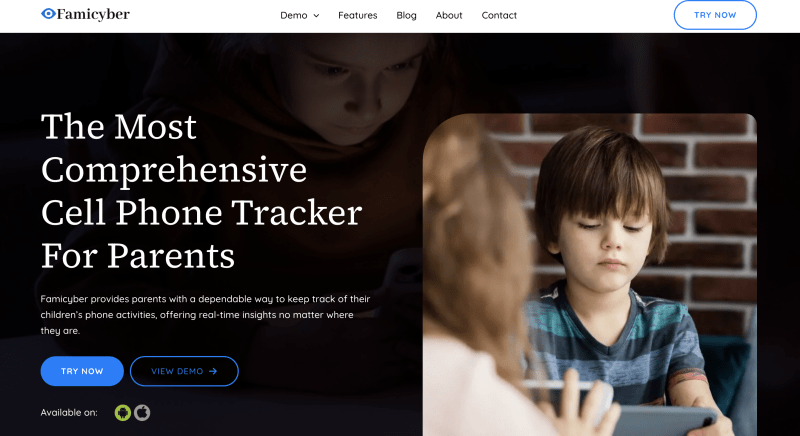
Famicyber’s 5 Core Features
Famicyber provides powerful tools to meet the modern family’s phone monitoring needs:
- Message Monitoring: Track text messages and instant messenger conversations for safe communication.
- Call Oversight: Monitor incoming/outgoing calls to protect against risky interactions.
- App Oversight: Review installed apps and usage to ensure appropriate content engagement.
- Real-Time Location Tracking: Stay informed of your loved ones’ whereabouts for peace of mind.
- Record Calls: Listen to recorded phone calls, adding an extra security layer.
Famicyber User Guide: Start Your Journey to Security
Famicyber’s setup is designed for efficiency, letting you begin monitoring quickly and easily.
Step 1: Create Account & Choose Plan
Visit the Famicyber official website. Create your new account and select a monitoring plan.
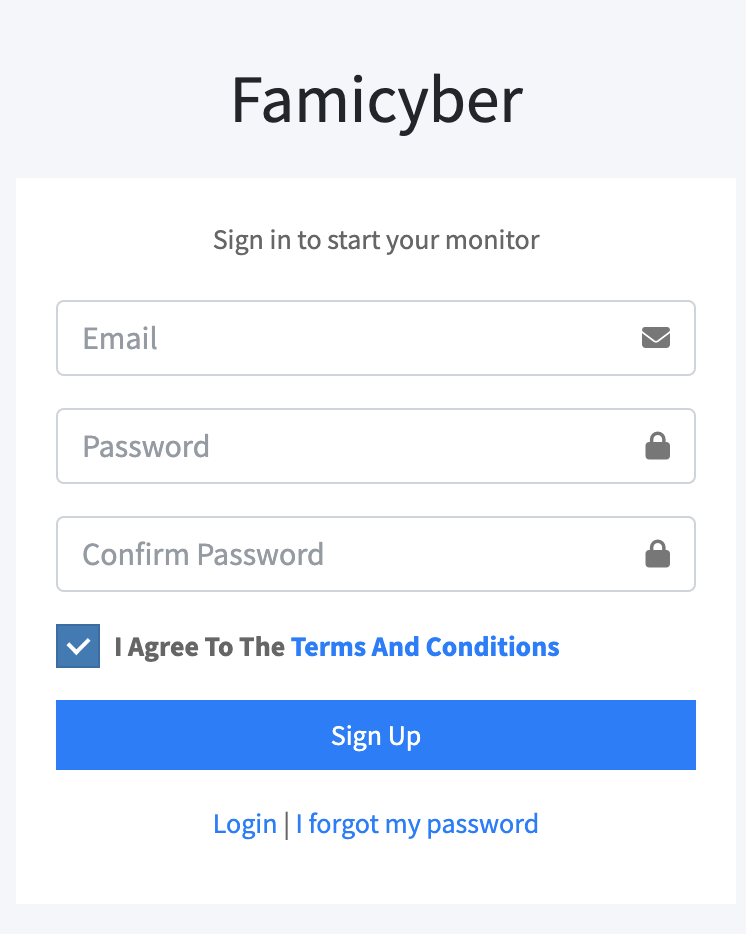
Step 2: Configure Target Device
Set up Famicyber on the device you want to monitor.
- For Android: Download and install the Famicyber app directly, then grant permissions.
- For iOS: Setup involves linking via iCloud credentials; ensure iCloud backup is on.
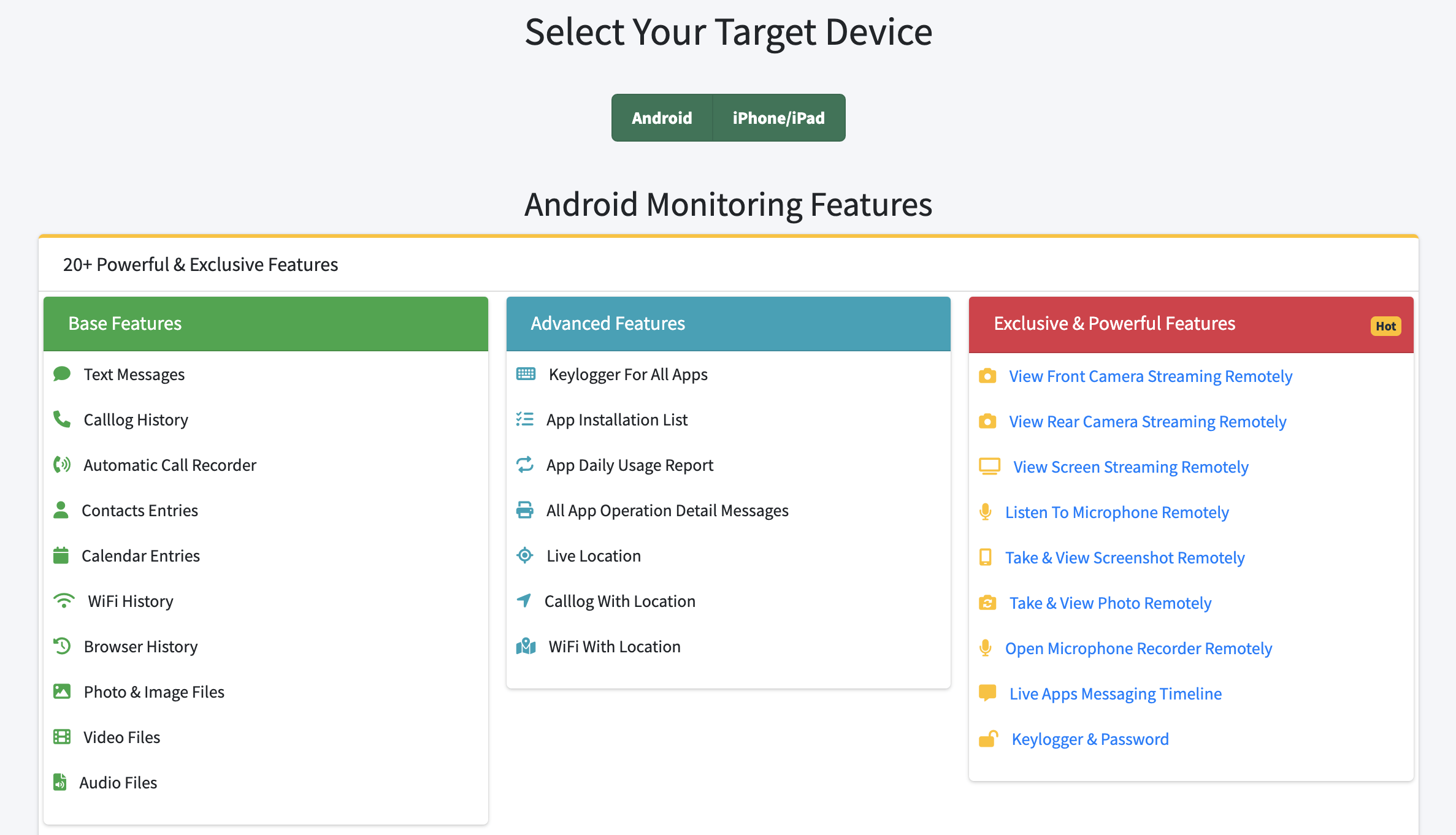
Step 3: Monitor via Online Dashboard
Once set up, log into your secure Famicyber online control panel. Access all collected data and adjust settings instantly. This simple process makes Famicyber an accessible option for users of all technical levels.
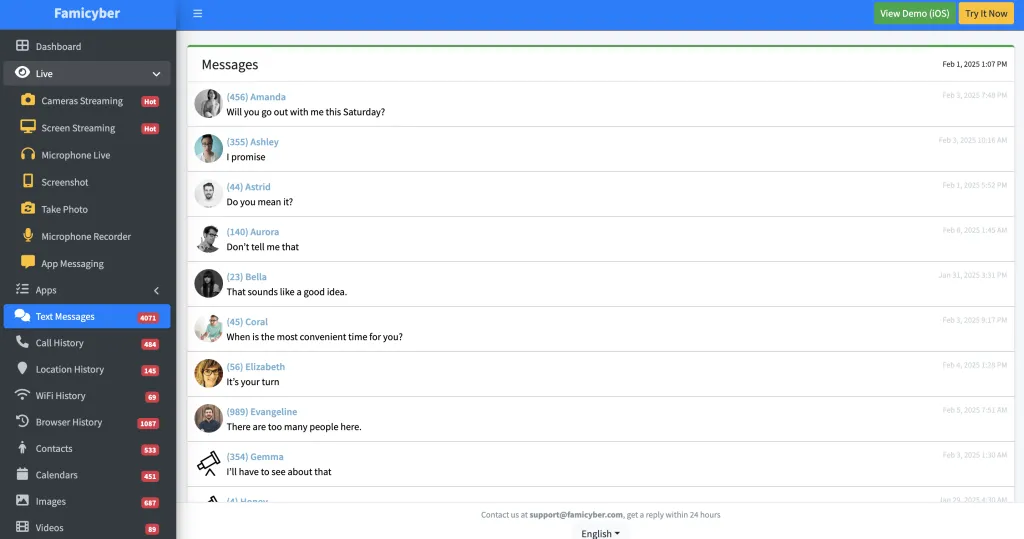
If you’re comparing options, you might also find our reviews on other popular monitoring solutions helpful, such as:
FAQs
Conclusion
MMGuardian offers a good set of features for parents monitoring phone activities, with strengths in web filtering, app control, and location tracking. However, it does have some limitations, especially with iOS features and potential battery impact. If you’re evaluating various options for parental control software, consider exploring Famicyber’s comprehensive capabilities.
Famicyber stands out as a strong alternative. With unique features like call recording, along with robust message, call, and app oversight, Famicyber provides deeper insight and control. Its focus on a smooth setup and powerful features makes it an excellent choice for parents seeking a reliable and effective phone monitoring solution. Ready to ensure your child’s digital safety with confidence? Explore Famicyber today and discover a powerful way to protect your family online.
Hi, I’m Elaine, a psychologist specializing in digital psychology, focusing on how technology impacts teens and adults. At famicyber.com, I offer advice on managing online behavior, from guiding parents with teens’ screen time to helping partners maintain healthy digital relationships. I hold degrees in Clinical Psychology from Columbia University and have 6 years of experience as a Clinical Psychologist and 4 years as a Researcher.