When my 10-year-old nephew got his first Android tablet last year, my sister called me in a panic. “Elaine, he’s already found gaming sites I’ve never heard of!” As someone who’s worked with families on digital safety for years, I wasn’t surprised. Kids are naturally curious digital explorers — sometimes too curious for their own good.
I’m sharing what I’ve learned about setting up parental controls on Android devices not because we should distrust our kids, but because the digital world wasn’t designed with their safety in mind.
Why Your Child’s Android Needs Parental Controls
Last month, I was helping a friend’s daughter with homework when she suddenly gasped at something on her phone screen. A harmless YouTube search had led her to disturbing content in just two clicks. Without proper safeguards, this happens daily in millions of homes.
According to Ofcom’s 2023 Children and Parents Media Use report, 97% of children aged 3-17 use online services, with teenagers (13-17) spending an average of 4 hours and 6 minutes per day online. This is supported by Pew Research Center’s 2022 study showing that 95% of teens have access to smartphones and nearly half (46%) report being online “almost constantly.” These figures from multiple authoritative sources highlight why parental controls are so crucial.
The online world is like a city with both wonderful museums and sketchy back alleys. Your child might encounter:
- Disturbing content disguised as kid-friendly videos or games.
- Screen habits that slowly edge out physical play, reading, and face-to-face interaction.
- Strangers reaching out through games and social platforms.
- Those sneaky “free” games that somehow lead to $50 charges on your credit card.
- Opportunities to overshare personal information without understanding the consequences.
Good parental controls work like swimming lessons and pool rules combined. They create safety while teaching skills your child needs to eventually navigate digital waters independently.
How to Set Up Parental Controls with Built-in Android Features
1. Google Family Link (for Android 5.0 and above)
Family Link is Google’s comprehensive solution for parents who want to manage their child’s Android experience. It allows you to approve app downloads, set screen time limits, enforce bedtimes, and even lock devices remotely. I’ve helped dozens of families set it up, and while not perfect, it handles the basics remarkably well.
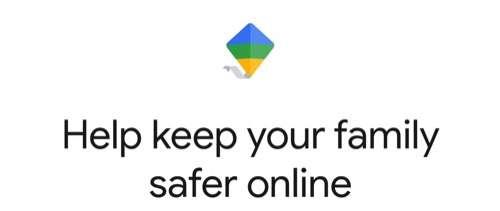
Google Family Link Setup Instructions:
Step 1: Install the Apps
Download “Family Link for Parents” on your phone and “Family Link for Children & Teens” on your child’s device. This two-app system creates a secure connection between your devices.
Note: Older Android devices (below 5.0) don’t support Family Link. If you’re using an older device, skip to the alternative solutions below.
Step 2: Create or Link Accounts
Open the parent app, tap the “+” icon, and select either “Create new account” or “Add existing account” if they already have one. Follow the prompts to set up or link their Google account.
Common Issue: If you receive a “Device not compatible” error during setup, it may be because your child’s device is running Android below 5.0 or is a non-Google certified device.
Step 3: Connect the Devices
On your child’s device, sign in with the Google account you just created or linked. When prompted, enter the linking code displayed on your parent phone to connect the devices.
Step 4: Configure Protection Settings
Once connected, configure the key settings in your parent app. Tap “App activity” to toggle approval requirements for new apps. Set daily screen time limits by tapping “Daily limit” and establish a device bedtime schedule by tapping “Bedtime.” Adjust content restrictions by tapping “Content restrictions” and selecting appropriate filters.

Step 5: Remote Management
Whenever needed, you can lock your child’s device remotely by opening Family Link on your phone, selecting your child’s profile, and tapping “Lock now.”
Limitations:
- Teens 13 and older can turn off some monitoring features.
- Some advanced features only work on newer Android versions (9.0+).
- Cannot monitor all in-app activities.
2. Digital Wellbeing (Android 9.0 Pie and above)
Digital Wellbeing focuses less on restrictions and more on building awareness of digital habits. It’s perfect for older kids who need guidance rather than strict controls. These tools help them see where their time goes and develop healthier tech habits on their own.
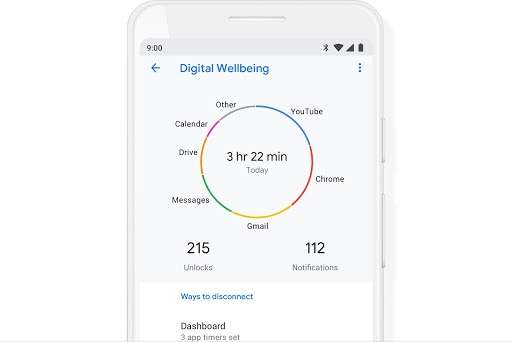
Digital Wellbeing Setup Instructions:
Step 1: Access Digital Wellbeing
On your child’s device, open Settings and tap “Digital Wellbeing & parental controls.” This is your gateway to all the wellbeing tools.
Step 2: Set Content Restrictions
For basic content restrictions, tap “Parental controls,” toggle the switch to ON, create a PIN, and select which content types to restrict based on age appropriateness.
Step 3: Configure App Timers
To manage screen time for specific apps, go to the “Dashboard” section within Digital Wellbeing. Tap on any app you want to limit, then tap “App timer” and set a daily time limit. When the limit is reached, the app icon will gray out for the rest of the day.
Step 4: Enable Focus Mode
Set up Focus Mode by tapping that option in Digital Wellbeing. Select which apps you consider distracting, then tap “Set schedule” to create automatic activation times—perfect for homework hours or family time.
Step 5: Set Up Bedtime Mode
Configure Bedtime mode by tapping that option and setting your preferred schedule. Enable “Grayscale” to make the screen less appealing at night and turn on “Do Not Disturb” to silence notifications during sleep hours.
Limitations:
- Only available on devices running Android 9.0 or higher.
- No remote monitoring capabilities.
- Tech-savvy kids may find ways around the restrictions.
Using Famicyber for Advanced Android Parental Control Features
Sometimes built-in tools aren’t enough, especially for younger children or those with particular vulnerabilities online. Famicyber is designed specifically for parents who want more comprehensive monitoring and protection than Android’s basic controls provide.
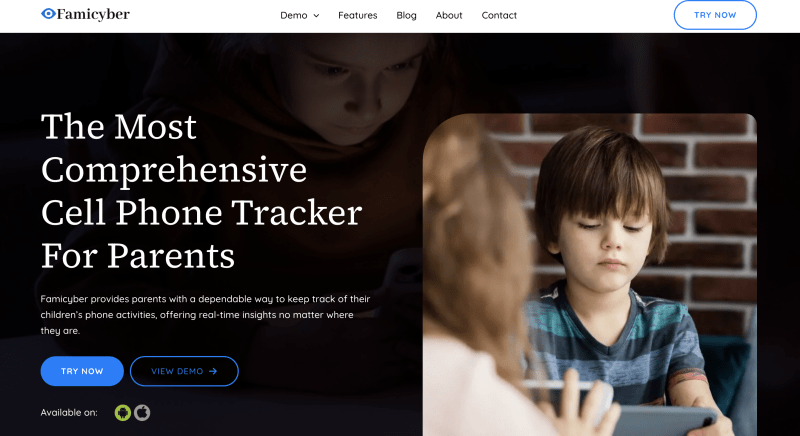
Key Features:
- Message Monitoring: Allows tracking of text conversations to ensure safe and respectful communication.
- Call Oversight: Monitors incoming and outgoing calls to safeguard against unwanted or risky interactions.
- App Oversight: Reviews installed apps and usage to ensure safe and appropriate online content.
- Real-Time Location Tracking: Provides real-time updates on the whereabouts of loved ones.
- Record Calls: Enables recording of phone calls to add an extra layer of security and communication monitoring.
How to Use Famicyber to Set Parental Controls on Android
Step 1: Create Your Account
Begin by visiting the Famicyber website and create an account. Select a subscription plan that best meets your family’s needs. Take time to review the different options and choose the one that provides the features most important to you.
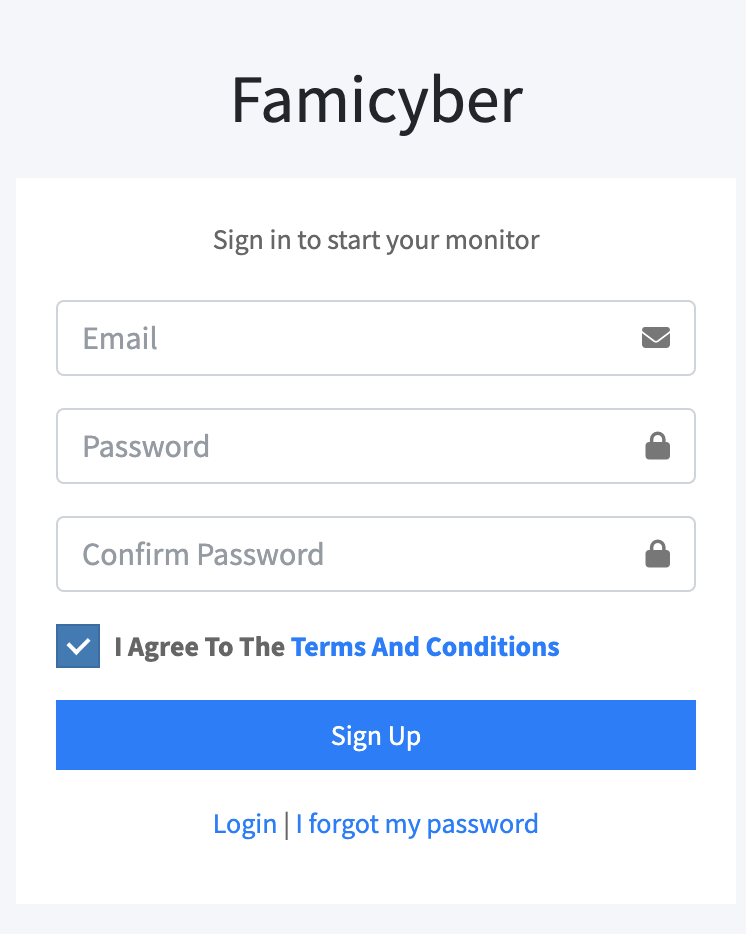
Step 2: Download the App
For Android users, download the Famicyber application directly from the link provided on the website. Unlike Apple users who can sync through iCloud, Android users will need to manually install the app on the target device.
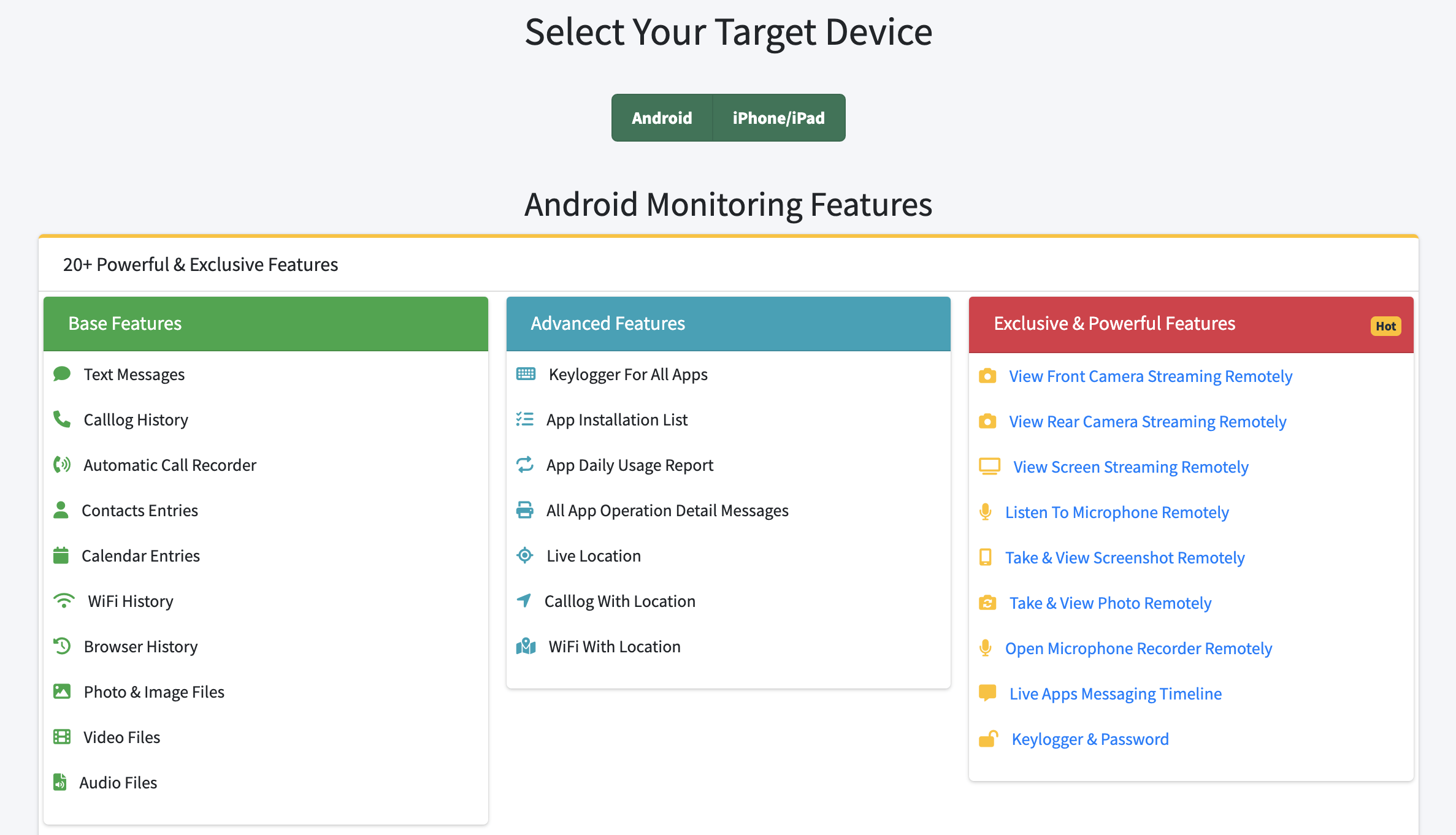
Step 3: Access Monitoring Features
Use Famicyber’s monitoring tools to stay informed about your child’s online activities. Pay attention to potential red flags in communication, such as unfamiliar slang or concerning online behaviors. When in doubt, maintain open communication with your child to understand the context and ensure their online safety.
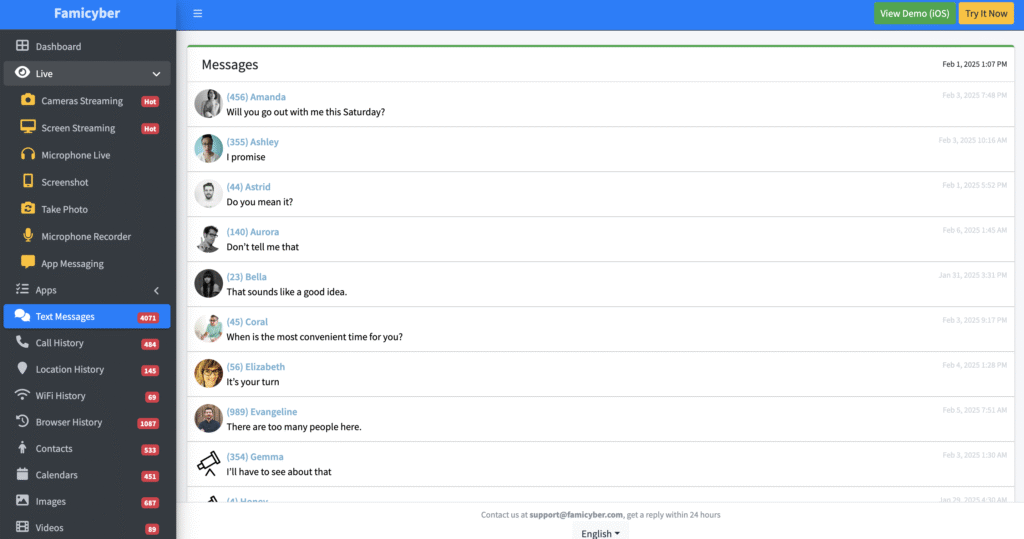
Other Ways to Add Parental Controls to Android Devices
1. Google Play Store Parental Controls
If you’re mainly concerned about what apps and media your child can download, Google Play Store has built-in controls that are quick to set up. These settings won’t control how they use apps already installed, but they prevent downloading inappropriate content in the first place. This is often enough for older, more responsible children who just need basic boundaries.
Step 1: Access Play Store Settings
Open the Google Play Store on your child’s device and tap their profile icon in the top right corner. Select “Settings” from the menu, then tap “Family” followed by “Parental controls.”
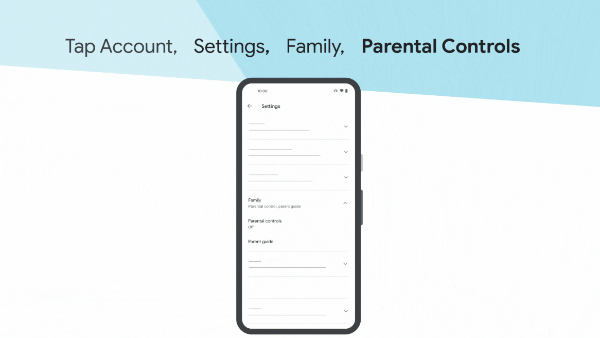
Step 2: Enable Controls
Toggle the switch to ON and create a PIN that your child doesn’t know. This PIN protects your settings from being changed.
Common Issue: If you forget your PIN, you’ll need to perform a clear cache operation on the Play Store app, which will reset all settings.
Step 3: Configure Content Restrictions
Now you’ll need to configure each content type individually. Select each category (Apps & Games, Movies, TV, Books, etc.) and choose appropriate age ratings for each. For example, you might set Apps & Games to “Everyone” or “Everyone 10+” for younger children.
Android Version Differences: In newer Android versions (11+), these settings may be located under slightly different menu paths.
Step 4: Save Your Settings
After selecting the appropriate rating for each category, tap “Save” to apply your settings. These filters will now prevent downloading content above the age ratings you’ve selected.
Limitations:
- Only applies to Play Store content, doesn’t restrict use of already installed apps.
- Doesn’t provide screen time limits or monitoring capabilities.
- Some in-app purchases may still be possible.
2. Router-Based Parental Controls
Your home internet router can be your first line of defense, filtering content for every connected device. Router-based controls catch inappropriate content before it even reaches your child’s device — and they can’t be bypassed by simply using a different browser or app. This approach works well for families with multiple children since it protects all devices on your home network.
Specific Router Interfaces:
- TP-Link: Look for the “Parental Controls” tab, typically in the left menu.
- Netgear: Look for the “Parental Controls” section under advanced settings.
- Linksys: Look for “Parental Controls” or “Access Restrictions” options.
- ASUS: Look for the “Parental Control” tab in network settings.
Limitations:
- Only effective when your child is connected to your home network.
- Doesn’t work when using mobile data.
- Some modern routers provide better controls, older models may be limited.
3. Carrier-Specific Solutions
Most major carriers offer family protection services that work at the network level—meaning they apply regardless of which apps your child uses. These services filter content directly through your mobile service provider, often with features like content filtering, time restrictions, location tracking, and usage reports. Popular options include Verizon Smart Family, T-Mobile FamilyMode, and AT&T Secure Family.
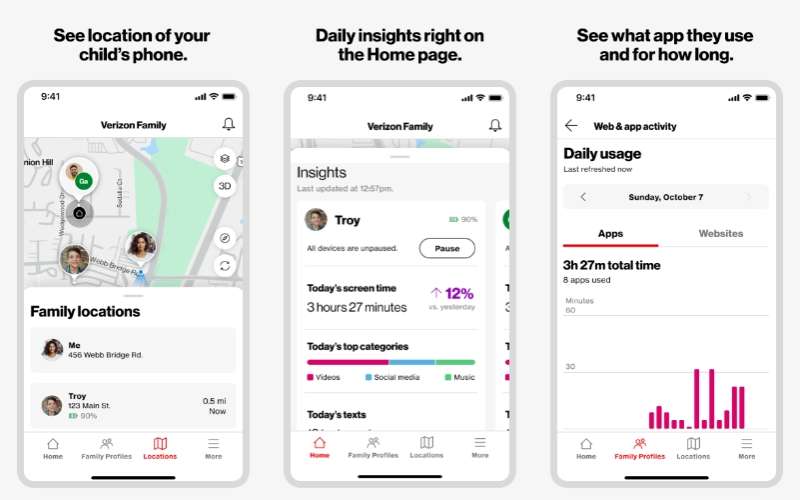
Popular Options and Pricing:
- Verizon Smart Family: Free/month (basic) or $14.99/month (Verizon Family Plus)
- T-Mobile FamilyMode: $10/month plus one-time $20 device fee
- AT&T Secure Family: $7.99/month, supports up to 10 family members
Limitations:
- Requires additional monthly fee.
- Some controls may be bypassed if your child connects to an unrestricted WiFi network.
- Setup and quality vary greatly between carriers.
Frequently Asked Questions About Parental Controls on Android
Q: What are best practices for children trying to bypass parental controls?
A: Check settings regularly, watch for changes in device usage patterns, consider combining multiple control methods (like device-level controls plus router controls), and maintain open dialogue with your child.
Q: Will parental controls affect device performance?
A: Some more comprehensive third-party apps may slightly impact battery life or performance, but built-in options like Family Link and Digital Wellbeing typically have negligible impact.
Q: How do I manage teens 13 and older?
A: Google considers users 13 and above able to manage some of their own settings. For older teens, focus on transparency and trust, use tools like Digital Wellbeing collaboratively rather than controlling, and consider router-based restrictions for overall boundaries.
Conclusion
Setting up parental controls on Android isn’t about creating a digital prison cell. It’s about providing training wheels while your child develops the judgment to ride safely on their own.
The technical tools—whether Google Family Link, Digital Wellbeing, Famicyber, or carrier solutions—are just part of the equation. The conversations you have about digital citizenship, the examples you set with your own device use, and the trust you build by balancing protection with respect for growing independence—these human elements matter most.
Need more personalized guidance for your family’s digital journey? Visit Famicyber official site where we offer resources tailored to different ages and concerns. Because every child—and every parent—deserves to feel confident in the digital world.
Hi, I’m Elaine, a psychologist specializing in digital psychology, focusing on how technology impacts teens and adults. At famicyber.com, I offer advice on managing online behavior, from guiding parents with teens’ screen time to helping partners maintain healthy digital relationships. I hold degrees in Clinical Psychology from Columbia University and have 6 years of experience as a Clinical Psychologist and 4 years as a Researcher.




