As a digital safety expert at Famicyber, I’ve spent countless hours researching and testing Google’s parental control solutions. Drawing from both our product development experience and feedback from thousands of parents using our app, I’ve created this comprehensive guide to help you establish healthy digital boundaries for your kids using Google’s parental control tools.
“Mom, can I download TikTok? Everyone has it!” This familiar scenario plays out in countless homes, as shared by many clients. Google offers various parental control options across different platforms, including Chrome, Google Play, Family Link, Google TV, and Google Wi-Fi. These tools serve as digital parenting allies, helping parents manage screen time, filter content, and guide their children’s online exploration.
What Are Google Parental Controls and Why Are They Important?
Google parental controls are a suite of settings and features designed to help parents manage their children’s online activities across Google’s ecosystem. Think of them as digital guardrails that help keep kids within safe boundaries while they explore online.
Real Parent Story: James, father of twin 10-year-olds and a Famicyber user, shared: “Before setting up Google’s parental controls, I found my son watching inappropriate YouTube videos at 1 AM on a school night. Now with Family Link’s bedtime features and content filters, both kids have healthier digital habits, and I sleep better too.”
Research supports their importance: A study published in JAMA Pediatrics “Associations Between Screen-Based Media Use and Brain White Matter Integrity in Preschool-Aged Children” found that excessive and unmonitored screen time can impact brain development in young children.
Age-Specific Recommendations:
- Ages 5-8: Focus on strict content filtering and time limits (1 hour/day)
- Ages 9-12: Moderate filtering with graduated time limits (1.5-2 hours/day)
- Ages 13-15: Focus on time management and open communication about content
- Ages 16+: Gradually reduce restrictions while maintaining open conversations
Google Chrome Parental Controls
Many users have shared stories of their children starting with innocent searches and ending up on inappropriate websites, highlighting why Chrome parental controls are essential.
Safe Browsing Mode:
Chrome’s built-in Safe Browsing feature works as your first line of defense.
- Open Chrome
- Click the three dots in the upper-right corner
- Go to Settings > Privacy and Security
- Select “Enhanced protection” under Safe Browsing
Expert Tip: The “Enhanced protection” option provides significantly better security than the “Standard protection” option. According to Google’s Security Blog, it can block more potentially phishing sites.
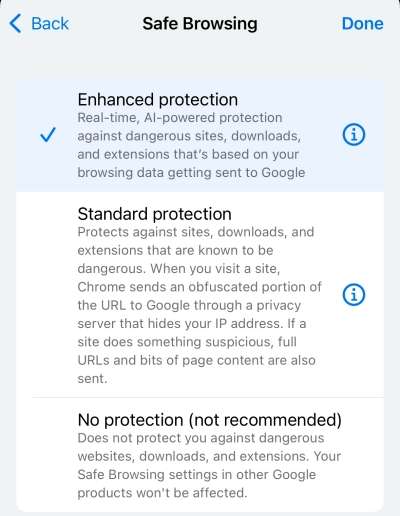
What Google Chrome Controls Can’t Do: Based on our internal testing, Chrome controls don’t filter content within apps or block inappropriate ads on all websites. This is a limitation of browser-based controls in general, not specific to Google.
Google Parental Control App
1. Google Family Link
In my clinical practice, Google Family Link consistently emerges as the command center for managing children’s digital lives. It’s a free app that lets parents create supervised accounts for children, monitor their activities, and set digital ground rules.
Setting Up Family Link – Quick Guide:
- Download the Family Link app on both your device and your child’s
- Create a Google Account for your child through the app (or link an existing one)
- Sign in to your child’s device with their Google Account
- Follow the setup prompts to establish your parental controls

Key Features My Clients Find Most Valuable:
- App Approval: One client shared how her 9-year-old requested to download Minecraft, and she received a notification allowing her to review and approve it before installation.
- Screen Time Management: Several families in my practice have found success setting different limits for weekdays (typically 1-2 hours) and weekends (2-3 hours), with automatic device locking when time expires.
- Location Tracking: This feature gives many parents peace of mind when their children start traveling to school or activities independently.
- Remote Device Locking: As one father told me, this is “perfect for ensuring homework gets done before YouTube watching begins!”
Real Parent Story: “When my daughter started middle school, she became obsessed with her phone,” says Maria, a mother from Phoenix. “Family Link helped us implement a digital bedtime—her phone automatically locks at 9 PM on school nights. Her sleep improved within a week, and mornings became much less stressful.”
2. Famicyber
While Google’s controls provide excellent baseline protection, the third-party app Famicyber was developed specifically to address the gaps in native parental controls. Famicyber extends Google’s parental controls with advanced monitoring and protection across multiple platforms and devices.
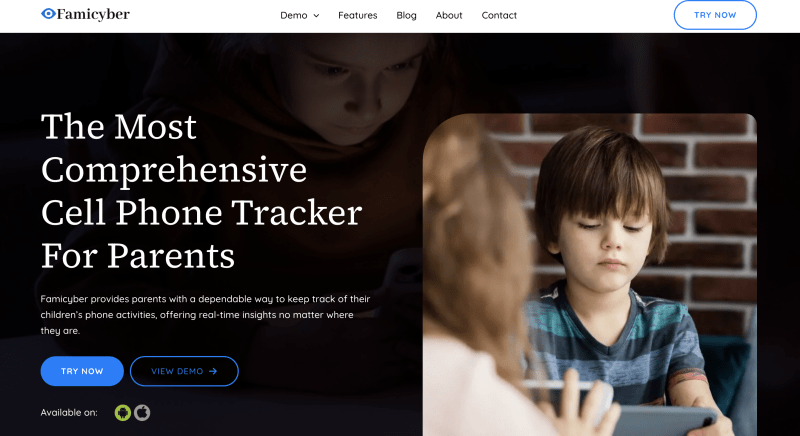
Key Features of Famicyber:
- Call Monitoring: Provides detailed call tracking and recording capabilities, including in-depth call logs and comprehensive recording functionality.
- Message Tracking: Monitors cross-platform messaging across social media and instant messaging apps, offering deep insights into communication activities.
- Detailed Browser History Tracking: Offers in-depth web browsing record analysis, including URLs and website visit times.
- Advanced App Usage Monitoring: Delivers granular app usage insights, including detailed usage times and specific interaction data across installed applications.
- Wi-Fi and Network Connection Tracking: Monitors device network connection history, providing a comprehensive view of online access and network activities.
How to Set Parental Controls Using Famicyber
Step 1: Account Creation
Visit the Famicyber website to create your account. Review the available subscription plans and select one that matches your family’s specific monitoring needs.
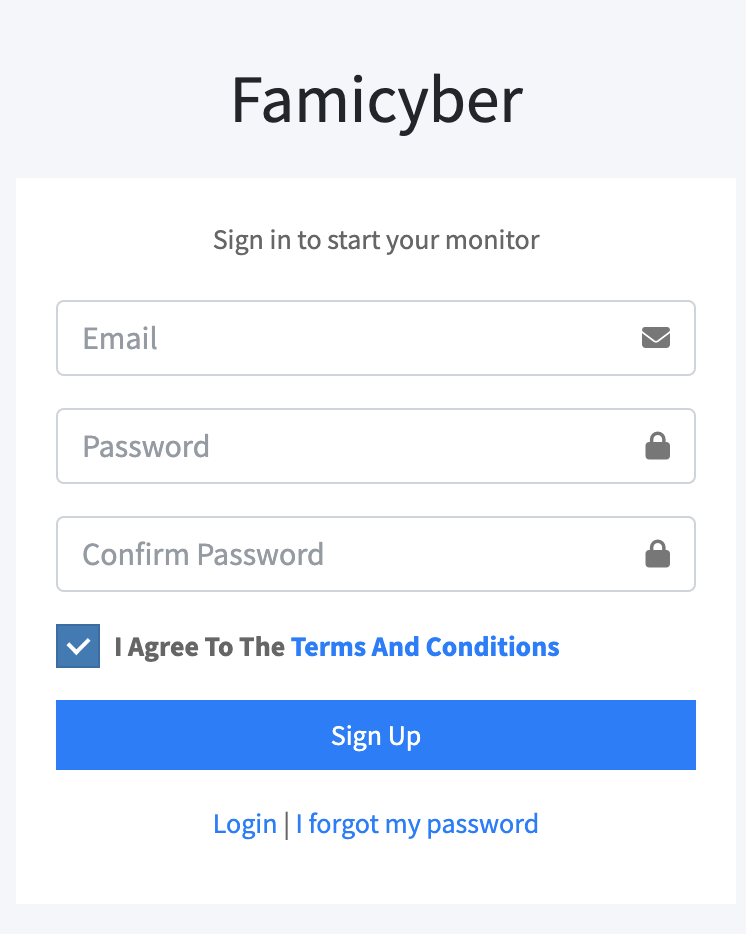
Step 2: Installation Process
Download the Famicyber application onto your child’s Android device using the direct link provided on the website. Note that Android requires manual installation, unlike Apple devices which can sync through iCloud.
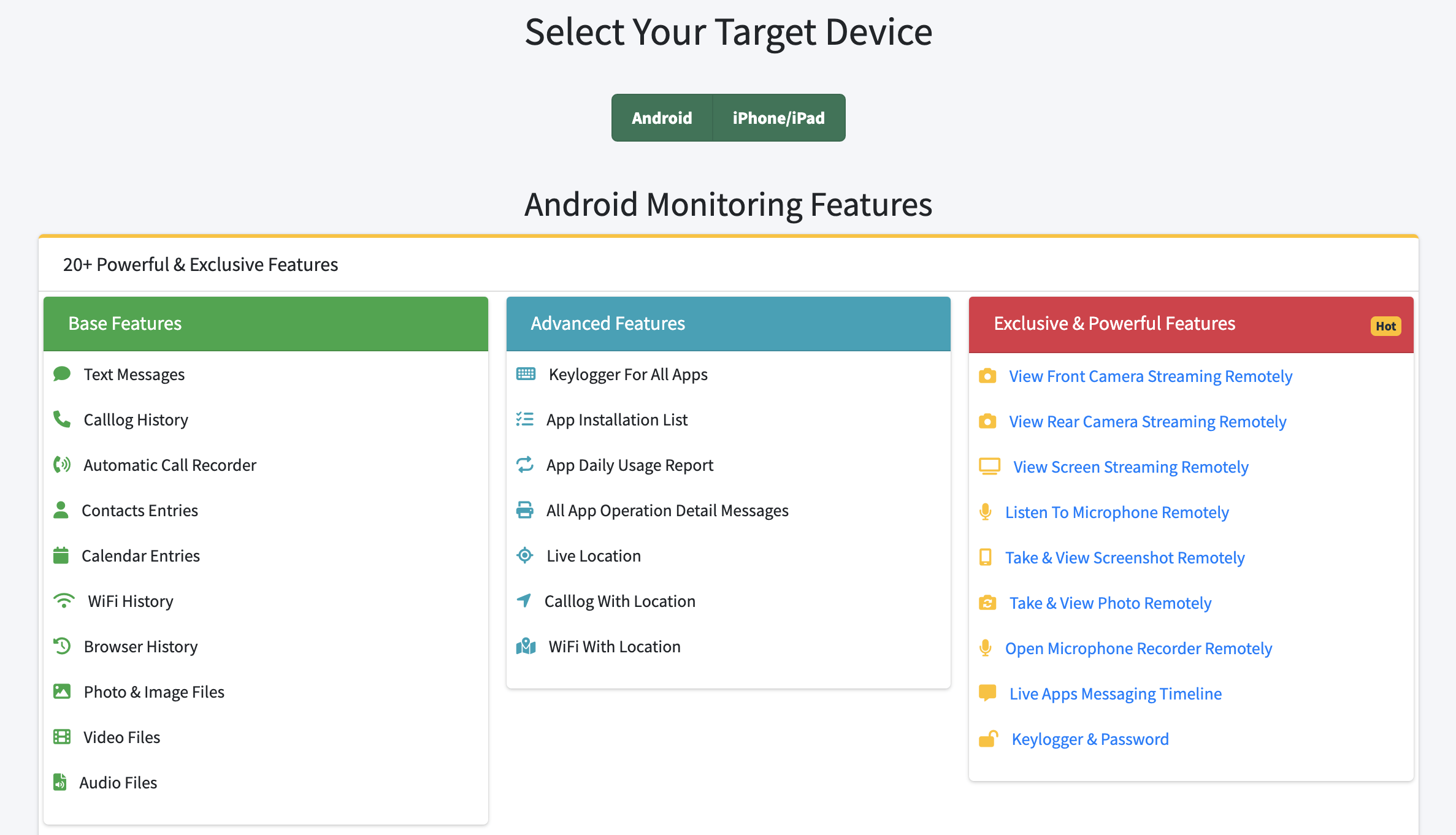
Step 3: Configure Monitoring Settings
Once installed, access the monitoring features to track your child’s online activities. Set up alerts for potential concerns such as:
- Unusual communications or unfamiliar slang
- Concerning online behaviors
- Interactions with unknown contacts
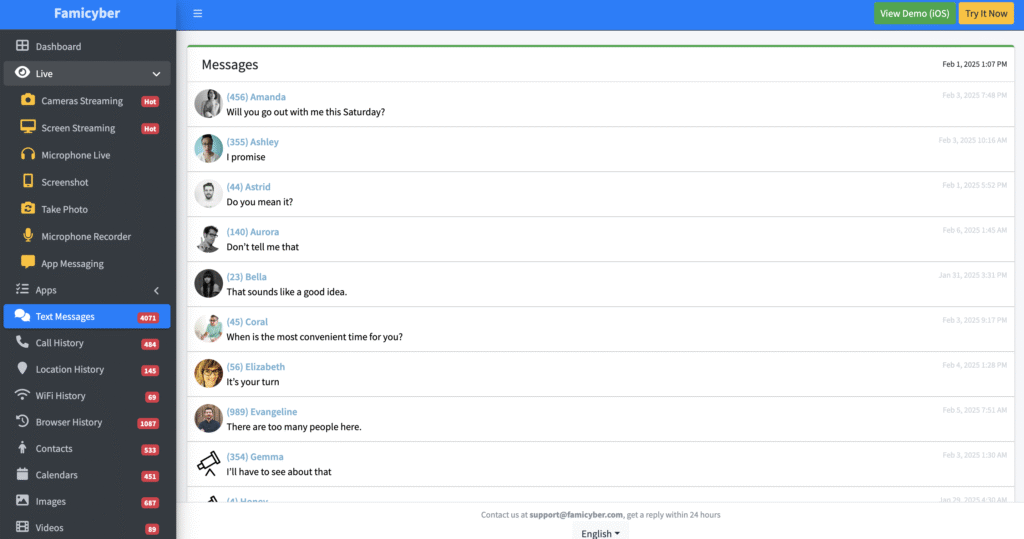
3. Digital Wellbeing
Digital Wellbeing represents Google’s approach to helping users develop healthier relationships with technology. According to Google’s Digital Wellbeing website, these tools complement Family Link particularly well for tweens and teens who are learning self-regulation.
Key Features Worth Enabling:
- Dashboard: Shows time spent on different apps, creating awareness of digital habits
- Focus Mode: Blocks distracting apps during homework or study time
- Bedtime Mode: Turns the screen grayscale and silences notifications at night
- App Timers: Limits time on specific apps
Expert Tip: Digital Wellbeing works best when implemented as a family challenge rather than a restriction imposed only on children. When parents share their own screen time reports, families can make reducing screen time a collective challenge with shared rewards.
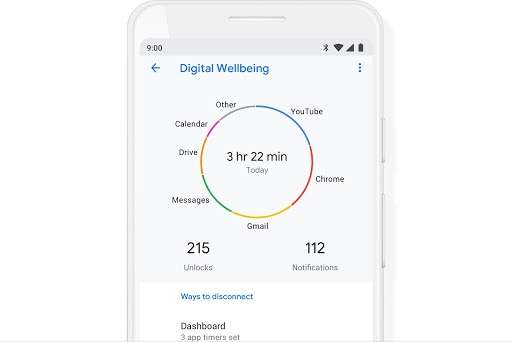
Parental Controls for Google Play
The Google Play Store is where most content comes from on Android devices, making these controls particularly important.
Guide on setting up parental controls within the Google Play Store:
Setting Content Restrictions:
- Open the Google Play Store app
- Tap your profile icon in the top-right corner
- Select “Settings” > “Family” > “Parental controls”
- Turn on parental controls and create a PIN (use a different PIN than your device unlock code)
- Set appropriate content restrictions for each category
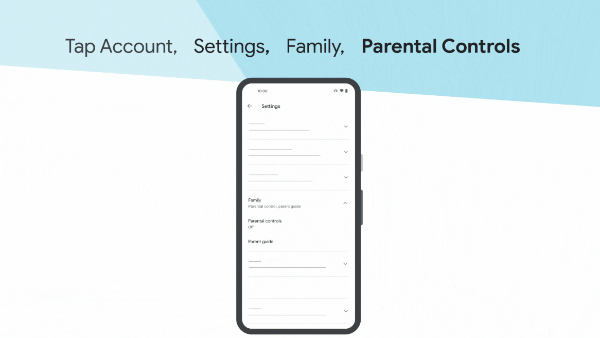
What Different Content Ratings Actually Mean:
Through my research and client consultations, I’ve found the rating descriptions somewhat vague. Here’s my professional translation:
- Apps & Games: “Everyone 10+” often still contains mild violence and subtle innuendo; “Teen” can include moderate violence and mild language
- Movies: PG-13 content varies widely—some are appropriate for mature 11-year-olds while others push boundaries even for teens
- TV: TV-PG shows from 2010 tend to be more conservative than TV-PG shows from 2024
Preventing Unauthorized Purchases:
A client once shared how her 8-year-old spent $49.99 on in-app purchases (a hard lesson for the whole family). Based on this and similar cases, I recommend these settings:
- Open Google Play Store
- Tap your profile icon
- Select “Settings” > “Authentication”
- Choose “Require authentication for purchases”
- Select “For all purchases”
Expert Tip: Even with purchase authentication enabled, add an extra layer of security by removing payment methods from your Google account and using Google Play gift cards instead. This creates a natural spending limit.
Google TV Parental Controls
Smart TVs and streaming devices with Google TV require specific parental oversight strategies. All instructions are verified against Google’s official TV help center.
how to Put parental controls on Google TV
Setting Up a Kids Profile
- On your Google TV home screen, navigate to your profile icon
- Select “Add a kid”
- Follow the prompts to create a kids profile
- Choose content restrictions appropriate for your child’s age
Content Restriction Challenges
In our testing at Famicyber, we’ve observed that Google TV content filters are less granular than many parents prefer. For example, there’s no way to allow some PG-13 movies while blocking others with specific content.
The workaround we recommend:
- From the Google TV home screen, go to Settings
- Select “System” > “About” > “Content restrictions”
- Enter your PIN
- Set general maturity levels for each category
- Use individual streaming service controls for more specific filtering
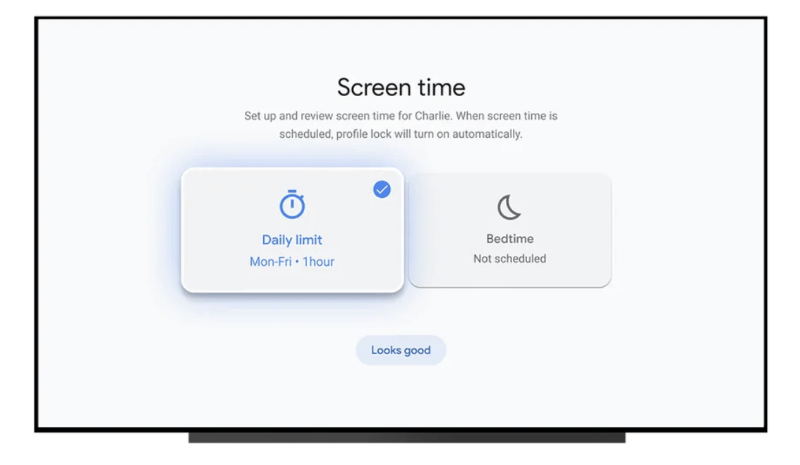
International Availability Note
According to Google’s support documentation, Google TV parental controls may have different features in different countries. Users outside the US may find some features limited or unavailable. Check local settings for your specific region.
Real Parent Story: “My 7-year-old was constantly ‘accidentally’ switching to my profile to watch shows I didn’t approve of,” says Thomas, a father from Chicago. “The kids profile on Google TV solved this problem, but I had to hide the remote after bedtime because the parental controls don’t include time limits like Family Link does.”
App-Specific Control Tips From My Experience
- YouTube: Enable Restricted Mode, but recognize it sometimes blocks educational content too
- Netflix: Create separate kids profiles AND set a profile PIN on your adult profile
- Disney+: The content ratings system is more reliable than most services
- Amazon Prime Video: Their parental controls are less intuitive—set up via the Amazon website rather than the TV app
FAQs
Can I monitor my child’s online activity across multiple Google services with one app?
Yes, Google Family Link allows you to monitor activities across multiple Google services, but with important limitations based on Family Link’s official documentation:
- What It Monitors Well: Location, Google Search history, YouTube history, app downloads, and screen time
- What It Doesn’t Monitor: Content within third-party apps (like WhatsApp or Snapchat), deleted search history, or incognito browsing (unless disabled)
Combining Family Link with Famicyber closes most of these monitoring gaps, particularly for social media apps and non-Google browsers.
How do I prevent my child from bypassing parental controls on Google Chrome?
For tech-savvy children who find workarounds to Chrome restrictions, try this comprehensive approach:
- Use Family Link to manage their Google Account AND disable Chrome’s incognito mode
- Create a separate limited user profile on the device specifically for your child
- Install Famicyber to monitor attempts to use alternative browsers
- Set up OpenDNS or similar DNS filtering at your router level
- Have regular conversations about digital citizenship and trust
Expert Tip: No technical solution is 100% bypass-proof. The most effective approach combines reasonable technical restrictions with open communication.
Can I restrict YouTube content via Google parental controls?
Yes, but with some caveats according to YouTube’s safety center:
- For children under 9, YouTube Kids is significantly more effective than regular YouTube with restrictions
- For older children, Family Link can enable Restricted Mode on YouTube, but:
- It sometimes blocks educational content
- Comment sections remain problematic even with restrictions
- Live streams are particularly difficult to filter effectively
What devices are compatible with Google Family Link?
According to Google’s compatibility documentation:
- Works Best With: Android phones/tablets (Android 5.0+), Chromebooks
- Limited Functionality On: iPhones/iPads (parent devices only)
- Mixed Results With: Android TV devices (some features work, others don’t)
- Compatible But Limited: Wear OS watches (basic monitoring only)
Conclusion
Through our extensive testing and feedback from thousands of Famicyber users, we’ve learned that effective digital parenting requires a balanced approach that evolves as children grow.
Google’s parental controls provide an excellent foundation, especially for families already using Google services. However, the most successful digital parenting strategies combine:
- Technical controls: Using tools like Family Link, Famicyber, and device-specific settings
- Open communication: Regular conversations about online safety and digital citizenship
- Digital literacy education: Teaching children to critically evaluate content
- Modeling healthy behavior: Demonstrating balanced technology use as adults
While Google offers basic parental control features through Family Link, digital wellbeing and more, these native tools may not provide the comprehensive monitoring and protection that many parents seek for their children’s digital safety. For families looking for more robust protection, Famicyber stands out as an excellent alternative. Try it now!
Hi, I’m Elaine, a psychologist specializing in digital psychology, focusing on how technology impacts teens and adults. At famicyber.com, I offer advice on managing online behavior, from guiding parents with teens’ screen time to helping partners maintain healthy digital relationships. I hold degrees in Clinical Psychology from Columbia University and have 6 years of experience as a Clinical Psychologist and 4 years as a Researcher.




